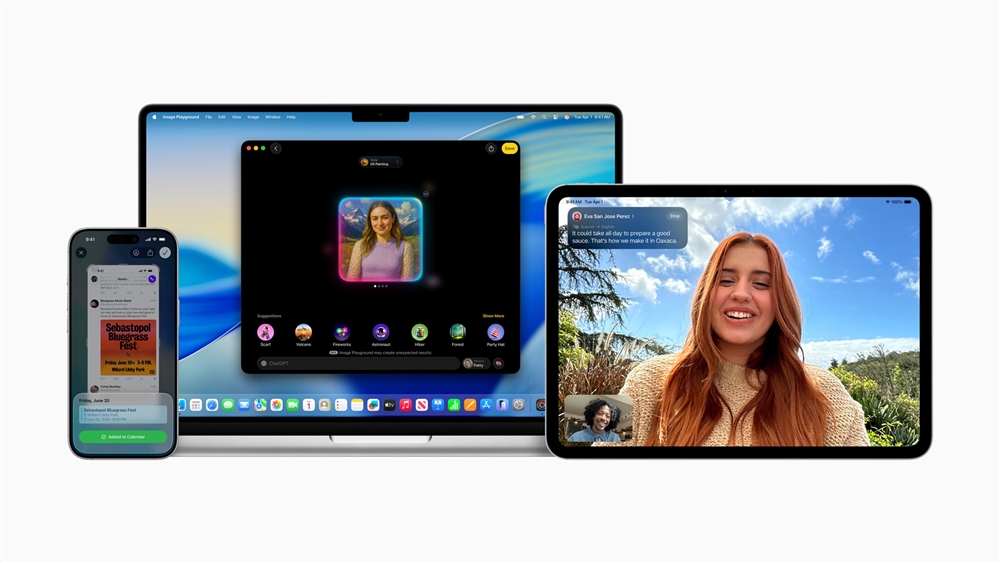How to Boost Your Email Game with AI (But Still Sound Human)
ChatGPT, Copilot, or Gemini can help, if you give them the right rules.Buying Guides
A typical office worker sends around 30 to 40 emails every day and receives over twice as many. It’s no wonder most of us dread tapping the “compose” button. Fortunately, modern AI chatbots such as OpenAI’s ChatGPT, Microsoft’s Copilot, and Anthropic’s Claude 3 can help. They’re great for writing simple emails that convey a specific, direct message.
Yet they’re not magic. The emails they generate are often generic and don’t always stick to the point. Fortunately, there are a few simple tips and tricks that can help generate effective emails in seconds.
AI will write what it’s told (and hallucinate what it’s not)
An AI chatbot will generate an email based on the information provided to it, so you’ll still need to think about what you do and don’t tell the chatbot, as well as the purpose of the email.
Take a look at this pair of emails generated by ChatGPT. My first prompt was vague and didn’t include many details, so, as a result, the email lacks important details. ChatGPT even hallucinated a placeholder order number.
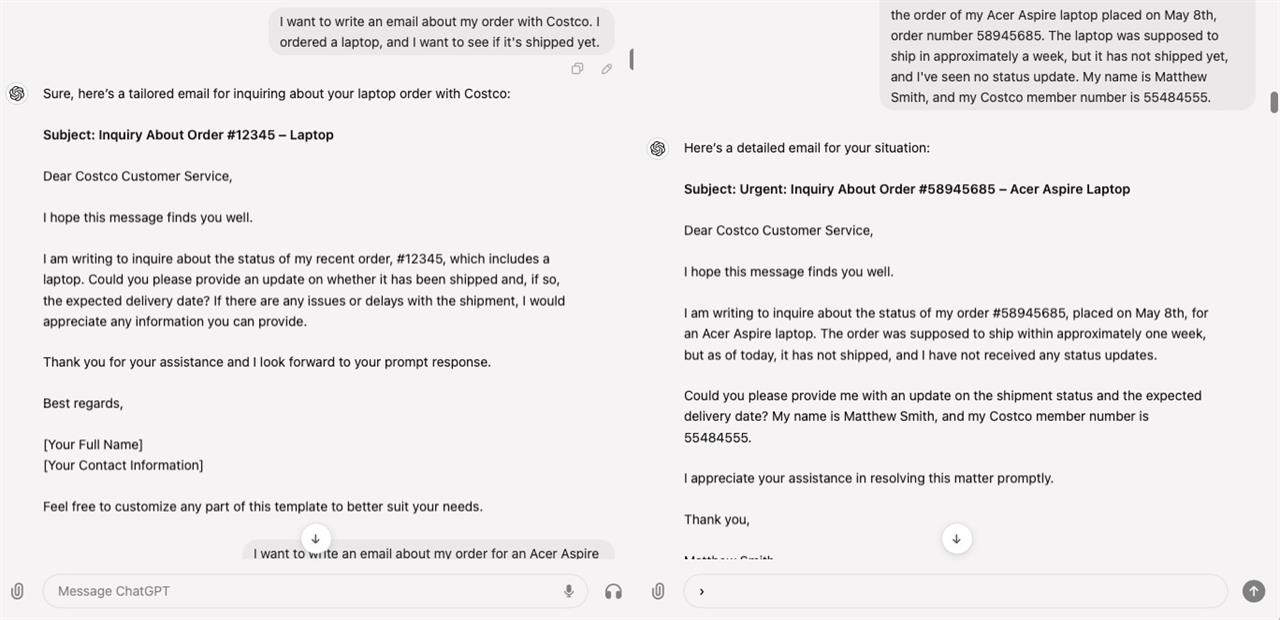
My second prompt was more precise. It included details to identify myself and the purpose of the email. This time, ChatGPT’s email was ready to go straight away—the only element that could need manual input is the option to add more contact information in the signature (which likely wouldn’t be needed in this situation, anyway).
But you might be thinking: is this really easier than writing the email?
The secret is that both prompt examples in the screenshot were input via voice, not text. That can immediately shave time and annoyance from writing a run-of-the-mill email.
If you do want to use text to input your prompt, however, you can save time with a simple prompt template, like the one I’ve created below.
I want you to write an email based on the following bullet point list. If a bullet point is empty, disregard it.
Purpose of email:
Tone of the email:
Name of recipient:
Order number:
Ticket number:
My name:
My contact information:
Location:
Deadline:
Additional info:
This can be modified to your needs. Modern chatbots can handle very long prompts, so the number of bullet points you’d like to add to the template is virtually unlimited.
Keep it simple
The ease and speed of AI chatbots can be a double-edged sword.
If you’re a harried manager looking to write team emails, you might be tempted to throw in thousands of words of text from a slew of emails in your inbox and hope the chatbot can do its thing, as all that extra context is often seen as a good thing. However, that often doesn’t work out. AI is smart, but it can’t read your mind, so it won’t know which portions of the prompt to highlight.
Keep the prompt as simple as possible while still providing the information the chatbot needs to write your email, using templates like the one above. Additional unnecessary detail will cause the chatbot to generate a meandering, wordy email that might look smart at a glance but is sure to annoy the recipient.
This is good advice for any form of communication, of course. A short email that only includes relevant information is always going to be more useful than one that buries what the recipient needs to know in a wall of text.
Improve emails with advanced prompting strategies
Alternatively, you can highlight important information with prompting strategies that tell the chatbot how to behave. The bullet point list I provided is a simple prompting strategy, but more advanced strategies are possible.
Let’s say you want to send an email summarizing a lengthy report that’s attached to the email. You could ask the chatbot to summarize the text by dropping it into the prompt or, with most current AI chatbots, upload the file, but it might not highlight the information you want.
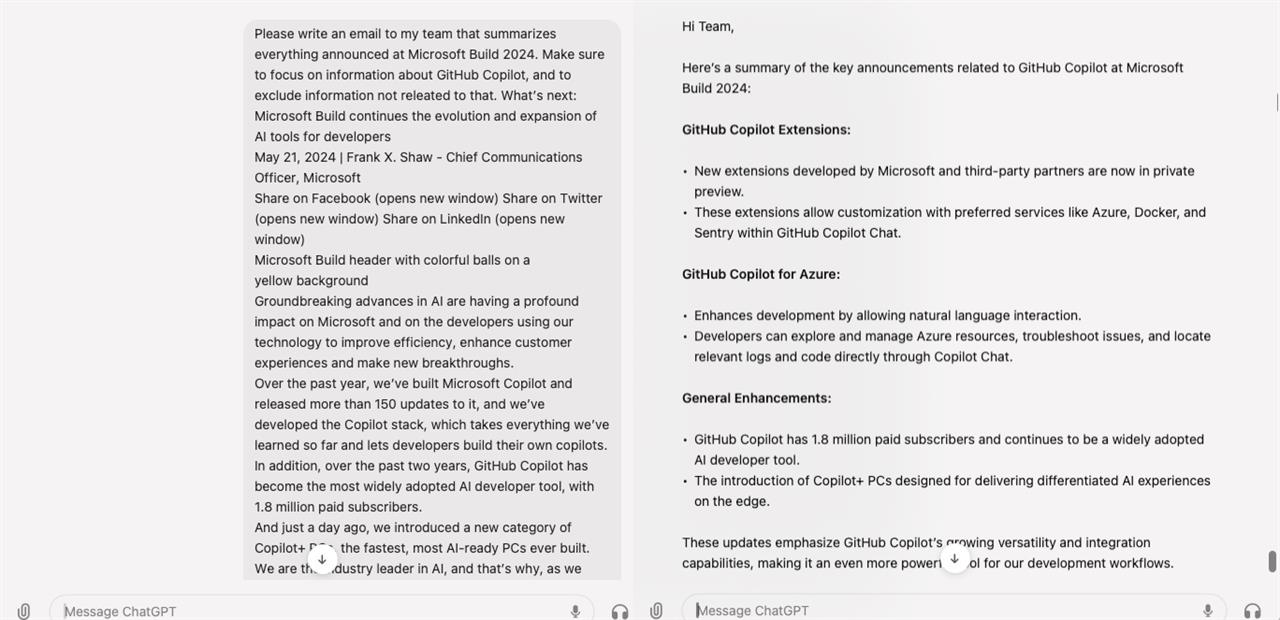
There are many ways to get a chatbot to summarize exactly what you want it to.
You could briefly describe the most important points you want the generated email to focus on. You could call out the most important speakers or organizations in the prompt by name. Or you could tell the chatbot to make sure to include information surrounded by asterisks, and then add asterisks around a few key points in the prompt.
Looking to further tweak the chatbot? Try ChatGPT’s “Create a GPT”, which lets you add a pre-prompt that guides every response. A custom GPT can save a lot of time if you frequently write emails with a similar tone and format.
Challenge the chatbot
“I hope this email finds you well.” This phrase, which ChatGPT often spits out at the start of an email, is becoming a bit of a joke online. It’s not necessarily a bad way to start a formal email, but it certainly feels stodgy and impersonal.
Luckily, this is easy to fix. Just ask the chatbot to be more creative, and to exclude any common phrases that you don’t want to see. If you tell it not to say “I hope this email finds you well,” it won’t.
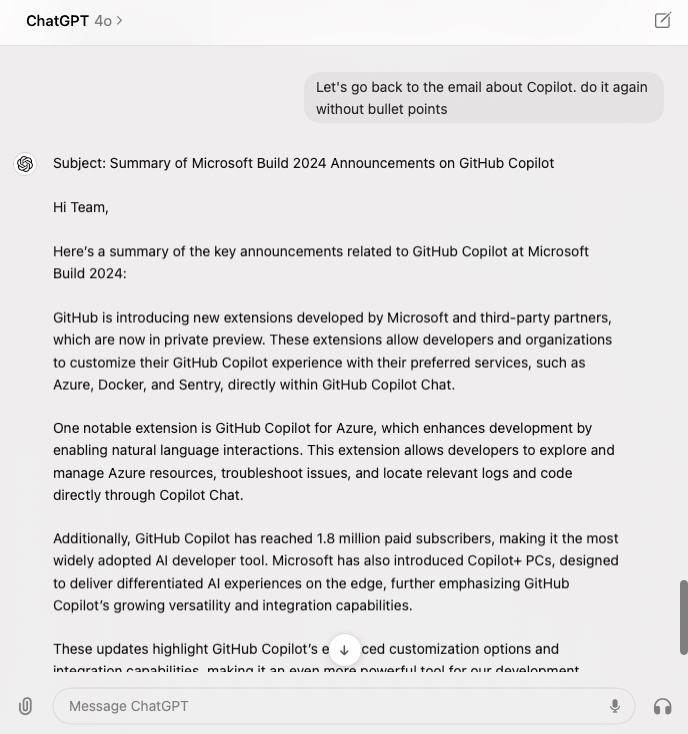
Photo: Matthew Smith/ChatGPT
And, with the speed of modern large language models like ChatGPT-4o, the chatbot can re-write an email 10 times over before most people can finish a single draft.
Know when you need a personal touch
As I said earlier, an average office worker sends 30 to 40 emails every day, and receives twice as many. Most work emails aren’t personal and exist exclusively to convey simple information. Using AI to generate them is effective because, in truth, all that really matters is that the point gets across succinctly, not whether they’re fun to read.
That’s not true of every email, however. An email that’s very personal, or conveys a lot of complex information, will be difficult for AI to generate. It’s also important to respect any confidentiality or privacy requirements attached to communications.
Remember: even when you use AI to generate an email, you’re still the one sending it, and you’ll be held responsible for what it says. Always give the email a final read to make sure it’s accurate and that the tone of the email is appropriate for the situation.
Read more: AI Tools and Tips
- Microsoft Surface Laptop Review: The First Copilot Plus PC
- How To Use AI to Convert a Photo to a 3D Model
- What is TOPS? The AI Performance Metric Explained
- Copilot Plus PCs vs AI PCs: What's The Difference?
- Hands-on with the Faster, Smarter ChatGPT-4o AI
- Why Coders are Learning to Love Copilot
Matthew S. Smith is a prolific tech journalist, critic, product reviewer, and influencer from Portland, Oregon. Over 16 years covering tech he has reviewed thousands of PC laptops, desktops, monitors, and other consumer gadgets. Matthew also hosts Computer Gaming Yesterday, a YouTube channel dedicated to retro PC gaming, and covers the latest artificial intelligence research for IEEE Spectrum.