How to back up a WinBook D5008DH DVR
Description: This article will show how to back up data files on the WinBook D5008DH DVR. This process requires that you have connected a USB backup drive to your DVR.
- Right click on the preview screen and click on Main Menu.
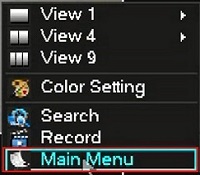
- Select the admin username, enter the password and click OK. The default password for the account is 123456 if you have not previously changed it. NOTE: This prompt may not show if you are already logged in. Proceed to the next step once logged in.
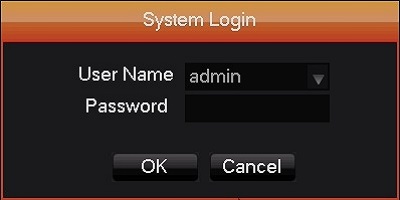
- Click Storage.
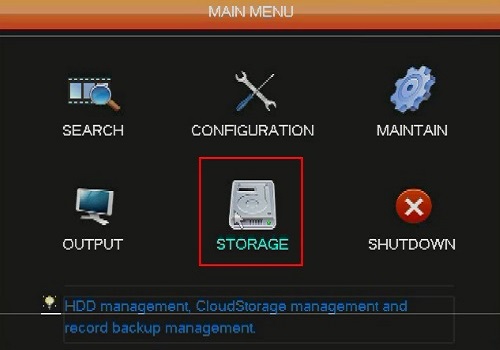
- Click Backup.
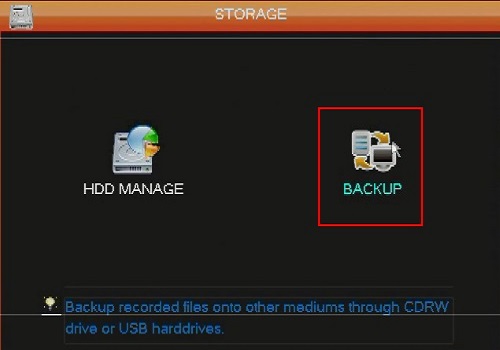
- Select the USB drive. Click detect to scan for connected USB drives.
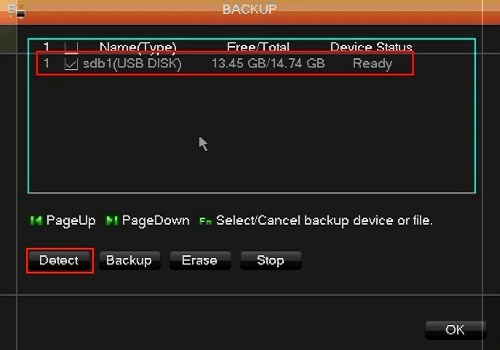
- Click on Backup.
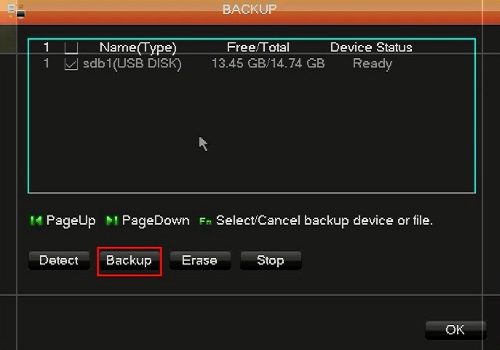
- Select the Channel to be backed up.
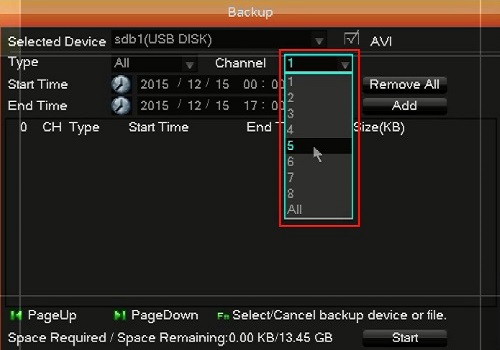
- Select the Type of recordings to back up.
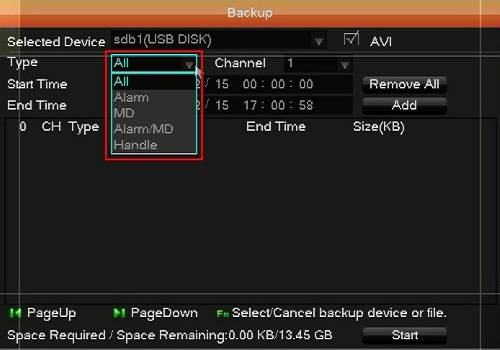
- Choose the start and end times and click Add.
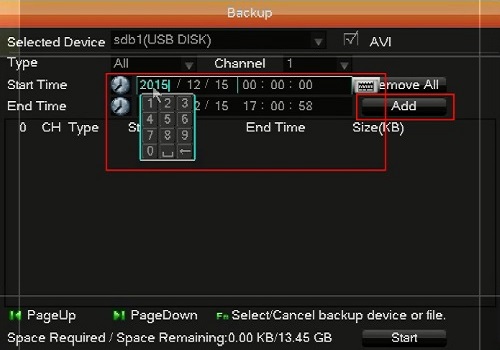
- Select what recordings to be backed up and select Start. Select AVI if you want the files to be in a AVI format, a more common file type that can be played back on your PC or other devices. Otherwise, your backup will be a more proprietary .DAV file format.
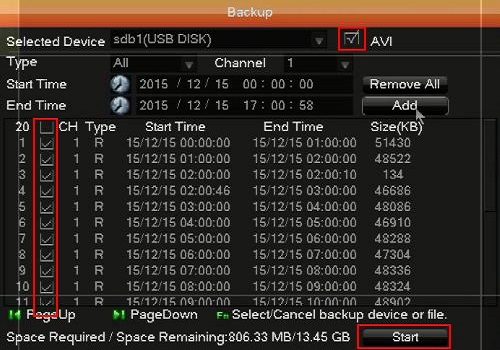
- Click OK.
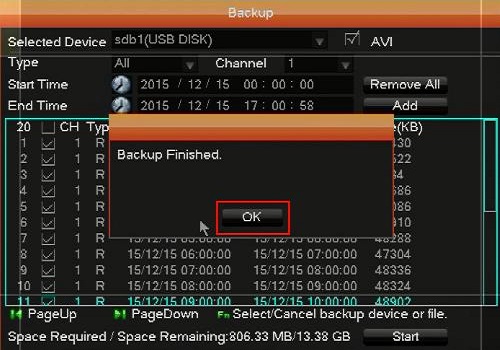
Technical Support Community
Free technical support is available for your desktops, laptops, printers, software usage and more, via our new community forum, where our tech support staff, or the Micro Center Community will be happy to answer your questions online.
Forums
Ask questions and get answers from our technical support team or our community.
PC Builds
Help in Choosing Parts
Troubleshooting

