How to change the Security Key on the Tenda N60 Router
Description: This technical article will show how to configure the N60 router to use a different security key than the default for logging into the network.
- First, we need to access the router's configuration page. This can be done by opening an internet browser. Next, enter 192.168.0.1 into the address bar at the top.
- Log in to the router. The default login is admin for both the username and the password.
- Once logged in, the main screen shown below will appear. Click on Advanced in the upper-right. It is not recommended to change the key on this main screen.
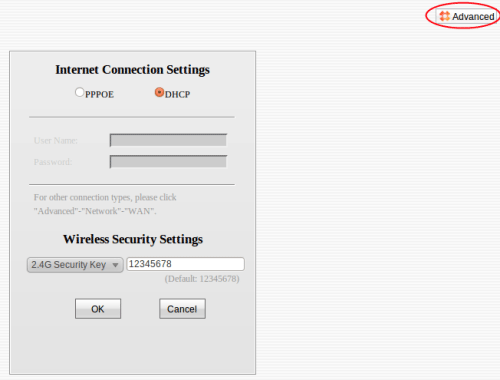
- Next, click on Wireless in the menu, and then click on Security.
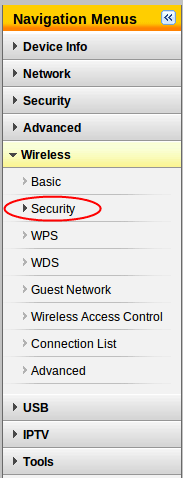
- With the security page open, locate the Security Key field. By default, it contains the key 12345678. This key is the one used to login to the network with a device. Set this key to whatever is desired. It is recommended to use at least eight characters, and there is a maximum of 64.
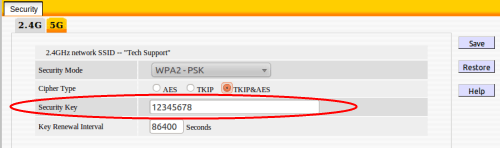
- Click on the Save button in the upper-right. This will change the key used for logging in to the network, so any connected devices will disconnect and require the new information.
Technical Support Community
Free technical support is available for your desktops, laptops, printers, software usage and more, via our new community forum, where our tech support staff, or the Micro Center Community will be happy to answer your questions online.
Forums
Ask questions and get answers from our technical support team or our community.
PC Builds
Help in Choosing Parts
Troubleshooting

