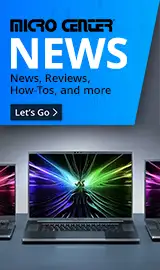Breadcrumbs
- Selected Refinements:
- Hard Drives & Data Storagex
- External Hard Drivesx
Compare up to 4 items
New list of matching products
X
Sorry, you may compare a maximum of 4 items at a time.
Please clear one or more of your compare items before adding another-
Usually ships in 5-7 business days.Our price $69.99
-
Usually ships in 5-7 business days.Our price $54.99
-
Usually ships in 5-7 business days.Our price $129.99
-
Usually ships in 5-7 business days.Our price $109.99
-
SKU: 651836
- Officially Licensed
- Blue LED
- Officially Licensed
- Blue LED
Usually ships in 5-7 business days.Our price $159.99 -
Usually ships in 5-7 business days. Limited availability. May not be in stock at time of order. No back orders.Our price $457.99
-
SKU: 651992
- For PC Laptop and Mac
- For PC Laptop and Mac
Usually ships in 5-7 business days.Our price $119.99Original price $129.99Save $10.00 -
Usually ships in 5-7 business days. Limited availability. May not be in stock at time of order. No back orders.Our price $129.99
Original price $179.99Save $50.00 -
SKU: 657197
- Blue LED
- Blue LED
Usually ships in 5-7 business days.Our price $99.99 -
Usually ships in 5-7 business days. Limited availability. May not be in stock at time of order. No back orders.Our price $124.99
Original price $179.99Save $55.00 -
Usually ships in 5-7 business days. Limited availability. May not be in stock at time of order. No back orders.Our price $149.99
Original price $174.99Save $25.00 -
SKU: 651984
- For PC Laptop and Mac
- For PC Laptop and Mac
Usually ships in 5-7 business days.Our price $119.99 -
Usually ships in 5-7 business days.Our price $299.99
Original price $429.99Save $130.00 -
SKU: 651976
- For PC Laptop and Mac
- For PC Laptop and Mac
Usually ships in 5-7 business days.Our price $69.99Original price $79.99Save $10.00 -
Usually ships in 5-7 business days. Limited availability. May not be in stock at time of order. No back orders.Our price $119.99
Original price $169.99Save $50.00 -
Usually ships in 5-7 business days. Limited availability. May not be in stock at time of order. No back orders.Our price $84.99
Original price $119.99Save $35.00 -
Usually ships in 5-7 business days.Our price $134.99
Original price $154.99Save $20.00 -
SKU: 669416
Usually ships in 5-7 business days.Our price $59.99Original price $64.99Save $5.00
Special Offers / Advertisements
{
'name': '2TB USB 3.1 (Gen 1 Type-A) 2.5" Portable External Hard Drive - Black',
'id': '618691',
'price': '69.99',
'brand': 'Seagate',
'category': 'External Hard Drives|514',
'list': 'Search Results',
'position': 1
},{
'name': '1TB USB 3.1 (Gen 1 Type-A) 2.5" Portable External Hard Drive - Black',
'id': '618690',
'price': '54.99',
'brand': 'Seagate',
'category': 'External Hard Drives|514',
'list': 'Search Results',
'position': 2
},{
'name': '5TB USB 3.1 (Gen 1 Type-A) 2.5" Portable External Hard Drive - Black',
'id': '618695',
'price': '129.99',
'brand': 'Seagate',
'category': 'External Hard Drives|514',
'list': 'Search Results',
'position': 3
},{
'name': '4TB USB USB 3.1 (Gen 1 Type-A) 2.5" Portable External Hard Drive - Black',
'id': '618693',
'price': '109.99',
'brand': 'Seagate',
'category': 'External Hard Drives|514',
'list': 'Search Results',
'position': 4
},{
'name': 'Game Drive for PS5 5TB External HDD (STLV5000100) - White',
'id': '675075',
'price': '159.99',
'brand': 'Seagate',
'category': 'External Hard Drives|514',
'list': 'Search Results',
'position': 5
},{
'name': 'One Touch Hub 20TB External Hard Drive Desktop HDD (9STLC20000400)',
'id': '662182',
'price': '457.99',
'brand': 'Seagate',
'category': 'External Hard Drives|514',
'list': 'Search Results',
'position': 6
},{
'name': 'Portable 5TB External Hard Drive Portable HDD (STGX5000400) - Black',
'id': '675072',
'price': '119.99',
'brand': 'Seagate',
'category': 'External Hard Drives|514',
'list': 'Search Results',
'position': 7
},{
'name': '4TB My Passport Ultra USB 3.0 Type-C External Hard Drive (Blue)',
'id': '673488',
'price': '129.99',
'brand': 'WD',
'category': 'External Hard Drives|514',
'list': 'Search Results',
'position': 8
},{
'name': 'Game Drive for PS5 2TB External HDD (STLV2000101) - White',
'id': '675674',
'price': '99.99',
'brand': 'Seagate',
'category': 'External Hard Drives|514',
'list': 'Search Results',
'position': 9
},{
'name': '5TB My Passport Ultra USB 3.0 Type-C External Hard Drive (Blue)',
'id': '673490',
'price': '124.99',
'brand': 'WD',
'category': 'External Hard Drives|514',
'list': 'Search Results',
'position': 10
},{
'name': '5TB My Passport with Type-C',
'id': '673495',
'price': '149.99',
'brand': 'WD',
'category': 'External Hard Drives|514',
'list': 'Search Results',
'position': 11
},{
'name': 'Portable 4TB External Hard Drive Portable HDD (STGX4000400) - Black',
'id': '675071',
'price': '119.99',
'brand': 'Seagate',
'category': 'External Hard Drives|514',
'list': 'Search Results',
'position': 12
},{
'name': '16TB Seagate FireCuda Gaming Hub External Hard Drive HDD - USB 3.2, Customizable RGB LED lighting, Dual forward-facing USB for Desktop PC with Rescue Services (STKK16000400)',
'id': '639781',
'price': '299.99',
'brand': 'Seagate',
'category': 'External Hard Drives|514',
'list': 'Search Results',
'position': 13
},{
'name': 'Portable 2TB External Hard Drive Portable HDD (STGX2000400) - Black',
'id': '675070',
'price': '69.99',
'brand': 'Seagate',
'category': 'External Hard Drives|514',
'list': 'Search Results',
'position': 14
},{
'name': '4TB My Passport Ultra USB 3.0 Type-C External Hard Drive (Silver)',
'id': '673489',
'price': '119.99',
'brand': 'WD',
'category': 'External Hard Drives|514',
'list': 'Search Results',
'position': 15
},{
'name': '2TB My Passport Ultra USB 3.0 Type-C External Hard Drive (Blue)',
'id': '673487',
'price': '84.99',
'brand': 'WD',
'category': 'External Hard Drives|514',
'list': 'Search Results',
'position': 16
},{
'name': '4TB My Passport with Type-C',
'id': '673494',
'price': '134.99',
'brand': 'WD',
'category': 'External Hard Drives|514',
'list': 'Search Results',
'position': 17
},{
'name': '1TB External USB 3.0 Portable Hard Drive with Rescue Data Recovery Services - Black',
'id': '676929',
'price': '59.99',
'brand': 'Seagate',
'category': 'External Hard Drives|514',
'list': 'Search Results',
'position': 18
}
{'id': 'Banner',
'name': 'Microsoft Windows 11 Web Banner',
'creative': 'https://60a99bedadae98078522-a9b6cded92292ef3bace063619038eb1.ssl.cf2.rackcdn.com/webp_12_2023Windows11.webp',
'position': '1' },{'id': 'Tower',
'name': 'Toshiba External HD Web Ad February 2021',
'creative': 'https://60a99bedadae98078522-a9b6cded92292ef3bace063619038eb1.ssl.cf2.rackcdn.com/images_ads_2022Search_January_TAEC_1064_CanvioAdvance_tower.png',
'position': '1' },{'id': 'Tower',
'name': 'Micro Center eNews Banner',
'creative': 'https://60a99bedadae98078522-a9b6cded92292ef3bace063619038eb1.ssl.cf2.rackcdn.com/webp_MCNewsST.webp',
'position': '2' }