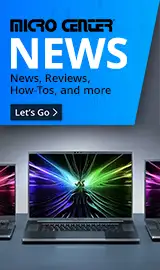Special Offers / Advertisements
Compare up to 4 items
New list of matching products
X
Sorry, you may compare a maximum of 4 items at a time.
Please clear one or more of your compare items before adding another-
Usually ships in 5-7 business days.Our price $99.99
-
Usually ships in 5-7 business days.Our price $99.99
-
Usually ships in 5-7 business days. Limited availability. May not be in stock at time of order. No back orders.Our price $79.99
Special Offers / Advertisements
{
'name': '2-Port USB HDMI Cable KVM Switch',
'id': '649909',
'price': '99.99',
'brand': 'IOGear',
'category': 'KVM Switchboxes|503',
'list': 'Search Results',
'position': 1
},{
'name': 'USB-C 2-Port Keyboard Mouse and Peripheral Switch w / Power Delivery',
'id': '610523',
'price': '99.99',
'brand': 'IOGear',
'category': 'KVM Switchboxes|503',
'list': 'Search Results',
'position': 2
},{
'name': '2-port 4K KVM Switch',
'id': '651505',
'price': '79.99',
'brand': 'IOGear',
'category': 'KVM Switchboxes|503',
'list': 'Search Results',
'position': 3
}
{'id': 'Tower',
'name': 'Micro Center eNews Banner',
'creative': 'https://60a99bedadae98078522-a9b6cded92292ef3bace063619038eb1.ssl.cf2.rackcdn.com/webp_MCNewsST.webp',
'position': '1' }