Breadcrumbs
How to save space on Solid State Drives (SSDs) in Windows 10 - Part 3
Description: This is a technical article on the topic of saving space on Solid State Drives. Part three covers limiting the amount of space to be used by System Restore.
System Restore: System Restore is a troubleshooting feature, designed to roll your computer's configuration back to a previous date while not affecting your files. What we will do is limit the ability of System Restore to save restore points, so that the end result is instead of being able to restore the computer by a month or longer, you will only be able to restore it by a week or so. This will keep that option intact while limiting the amount of space it takes up on your SSD drive.
- Right click the Start Button and select System from the Context Menu.
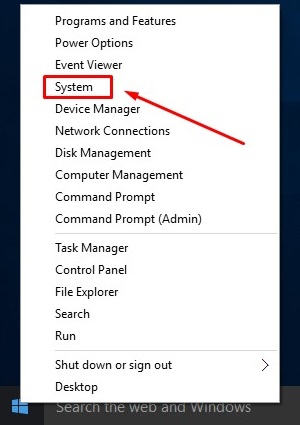
- Click System Protection.
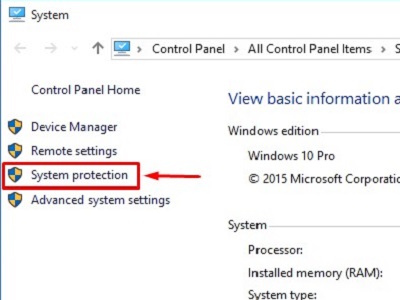
- Select System Protection Tab and click to highlight Local Disk (C:) (System) and then click Configure.
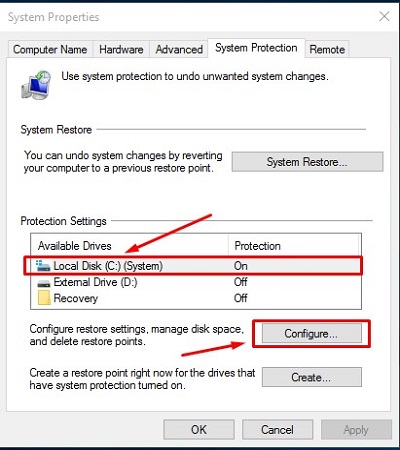
- On this page, you can change the system restore settings or even turn off the feature completely to save the maximum amount of space. We do not recommend turning it off completely unless you are an advanced user who runs regular system image backups. Move the slider to the left to reduce the amount of space available for restore points to a desired level.
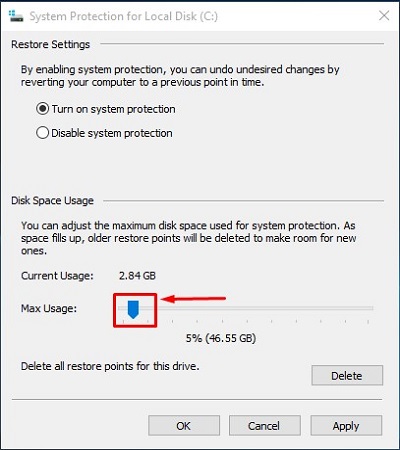
- Click OK when you are finished and restart the computer to finalize changes.
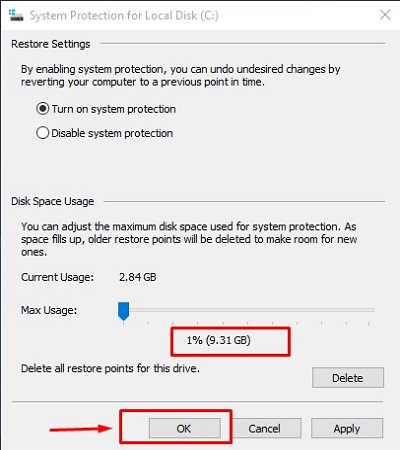
This article is part 3 of a 6 part series.
Part 1 of this set, Paging File, can be found here.
Part 2 of this set, Disabling Hibernation, can be found here.
Part 4 of this set, Indexing Files, can be found here.
Part 5 of this set, User Directory Location, can be found here.
Part 6 of this set, Program Directory Location, can be found here.
Technical Support Community
Free technical support is available for your desktops, laptops, printers, software usage and more, via our new community forum, where our tech support staff, or the Micro Center Community will be happy to answer your questions online.
Forums
Ask questions and get answers from our technical support team or our community.
PC Builds
Help in Choosing Parts
Troubleshooting
