Breadcrumbs
Network Troubleshooting Verifying a Wired Network Connection in Windows 7
Connecting to the internet can be challenging when something goes wrong. This article looks at an important first step in network troubleshooting: verifying the level of connectivity one has to their network. Once the level of connectivity is determined additional troubleshooting steps can be determined.
- Click the network connection status icon in the bottom right hand corner of the screen.
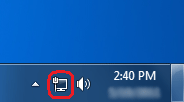
- This icon will show the name of the network you are connected to along with the connection status. Should this icon show you are not connected to any networks, verify the physical connections to your computer and contact your Internet Service Provider for additional assistance.
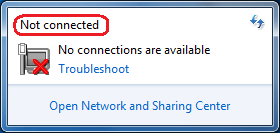
- If the network connection status shows as connected with Internet access and you are still unable to get online, try resetting your web browser. Instructions for how to do that can be located
here.
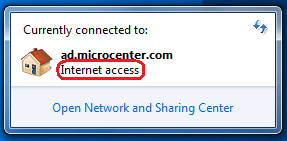
- Should this icon show "No Internet Access" move on to our
IP Address troubleshooting article.
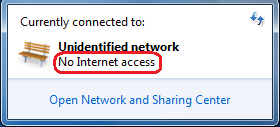
Technical Support Community
Free technical support is available for your desktops, laptops, printers, software usage and more, via our new community forum, where our tech support staff, or the Micro Center Community will be happy to answer your questions online.
Forums
Ask questions and get answers from our technical support team or our community.
PC Builds
Help in Choosing Parts
Troubleshooting
