Breadcrumbs
How to view the Routing Table on a Tenda FH1201
Description: This article will show how to view the routing table on a Tenda FH1201 AC1200 router. The routing table will display external routing information for the router.
- Open up a web browser and type 192.168.0.1 into the address bar. Press enter.
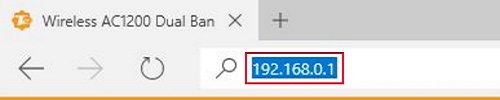
- You will now be on the login page. The default password is admin unless you have changed it. Enter the password and then click Login.
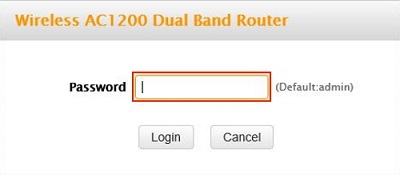
- Click on the Advanced link.
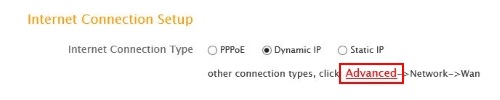
- Click on the Advanced tab.

- Click on Routing Table in the left menu.
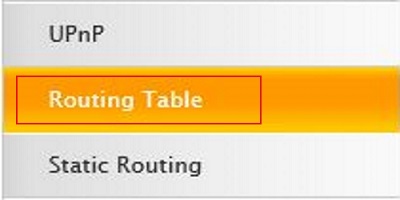
- The table will display the routing information.
- Destination Network and Subnet Mask: The IP and subnet mask of the final destination.
- Gateway: The Gateway address of the next router on the same LAN as the router.
- Metric: The number of routers between this network and the destination.
- Interface: The interface between your router and the final destination.
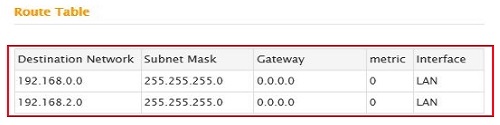
- Click refresh to update the table.
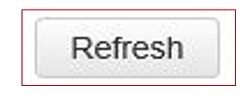
Technical Support Community
Free technical support is available for your desktops, laptops, printers, software usage and more, via our new community forum, where our tech support staff, or the Micro Center Community will be happy to answer your questions online.
Forums
Ask questions and get answers from our technical support team or our community.
PC Builds
Help in Choosing Parts
Troubleshooting
