Breadcrumbs
How to view Information from a Tenda FH1201
Description: This article will show how to view the logs on a Tenda FH1201 AC1200 router. Logs can allow you to view events that have occured and can be helpful in troubleshooting a problem.
- Open up a web browser and type 192.168.0.1 into the address bar. Press enter.
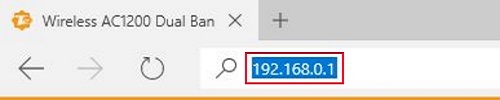
- You will now be on the login page. The default password is admin unless you have changed it. Enter the password and then click Login.
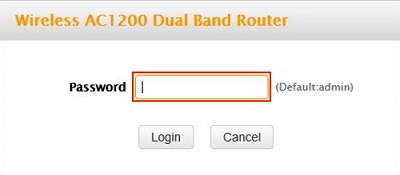
- Click on the Advanced link.
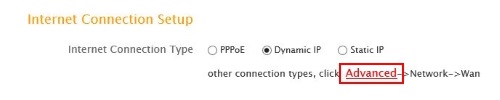
- Click on the Tools tab.

- Click on Logs in the left menu.

- Click on the drop down menu for view log levels. Select which view you can look at all the logs or the Wan or the System.

- The table will display events for the selected view.
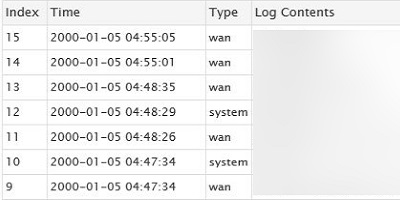
- Click refresh to update the logs.
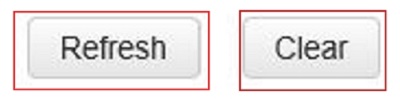
Technical Support Community
Free technical support is available for your desktops, laptops, printers, software usage and more, via our new community forum, where our tech support staff, or the Micro Center Community will be happy to answer your questions online.
Forums
Ask questions and get answers from our technical support team or our community.
PC Builds
Help in Choosing Parts
Troubleshooting
