Breadcrumbs
How to change the Port Mode on a Tenda FH1201
Description: This article will show how to configure the Port Mode on a Tenda FH1201 AC1200 Router. This setting is set to Auto by default, and should not be changed unless advised to do so by your Internet Service Provider.
- Open your browser, and in the address bar type 192.168.0.1 and then press enter.
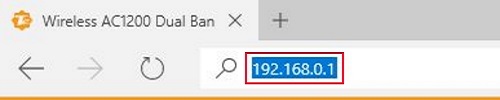
- Type the password into the password field. The default password is admin if you have not changed it. Click Login.
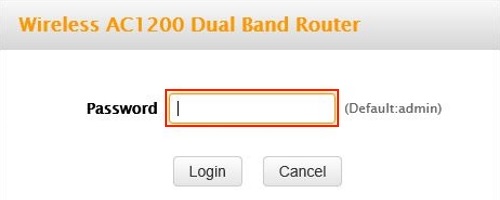
- Click on the Advanced link.
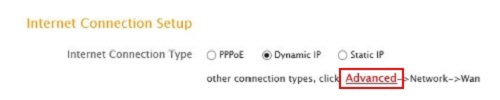
- Click on the Wireless tab.

- Click on Port Mode in the left menu.
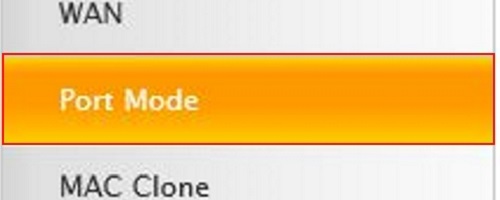
- Click on the drop down menu for mode select and select the mode you need to set - this information is provided by your Internet Service Provider.
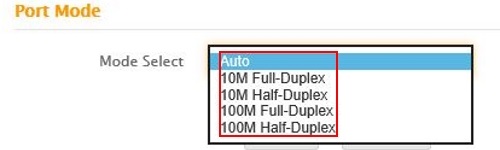
- Click Save.
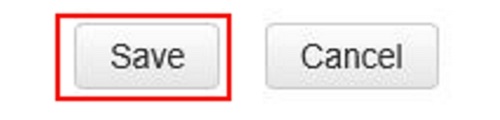
Technical Support Community
Free technical support is available for your desktops, laptops, printers, software usage and more, via our new community forum, where our tech support staff, or the Micro Center Community will be happy to answer your questions online.
Forums
Ask questions and get answers from our technical support team or our community.
PC Builds
Help in Choosing Parts
Troubleshooting
