Breadcrumbs
How to disable Internet Explorer 11 in Windows 8.1
Description: This technical article will show how to disable the Internet Explorer feature in Windows 8.1
- Press Windows key + X.
- Select Control Panel.
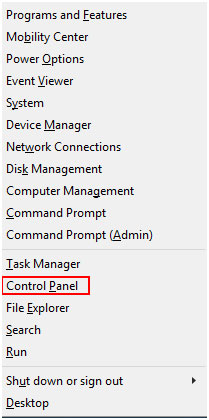
- Change the View By category to Small Icons.
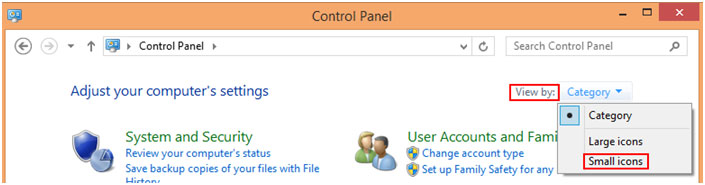
- Click on Programs and Features.
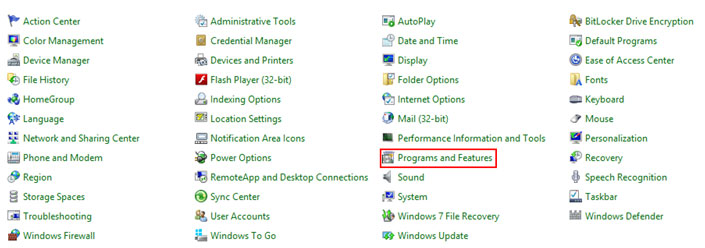
- Select Turn Windows features on or off.
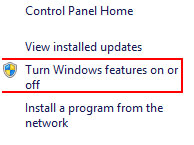
- Uncheck the Internet Explorer feature and click OK.
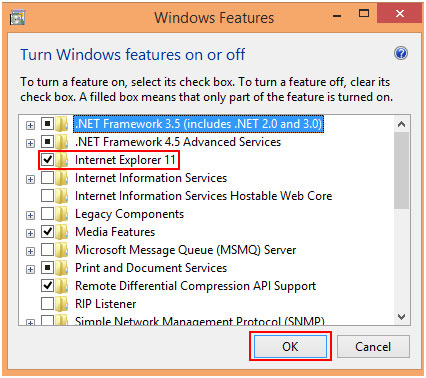
- Click Yes at the prompt.
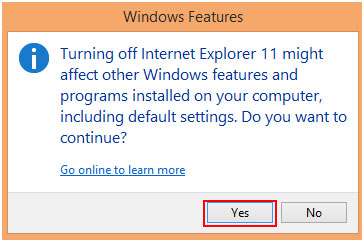
- Proceed to reboot your computer after the changes have been applied.
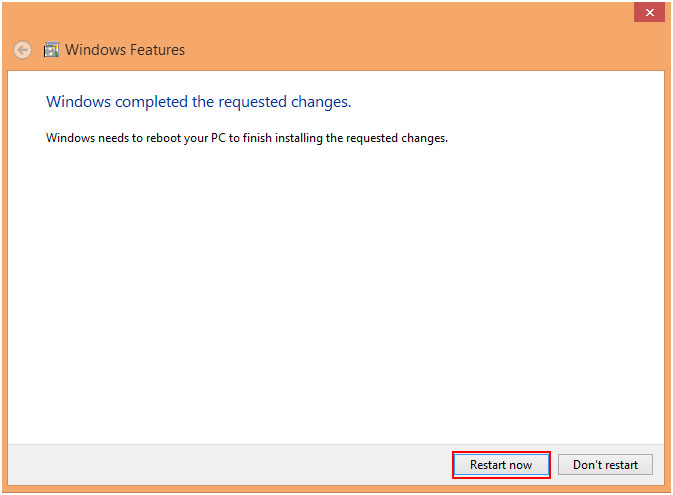
- Internet Explorer has been disabled.
Technical Support Community
Free technical support is available for your desktops, laptops, printers, software usage and more, via our new community forum, where our tech support staff, or the Micro Center Community will be happy to answer your questions online.
Forums
Ask questions and get answers from our technical support team or our community.
PC Builds
Help in Choosing Parts
Troubleshooting
