Breadcrumbs
How to configure System Restore Settings in Windows 8
Description: This article shows how to change System Restore settings in Windows 8.
- Press the Windows Key and the letter X on the keyboard to open the quick access menu.
- Select System from the quick access menu.
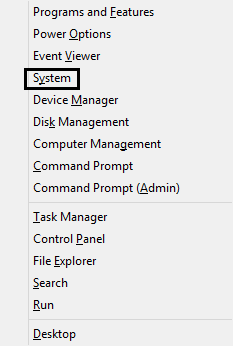
- Choose System protection from the left side of the system window.

- In the system protection window, choose Configure.
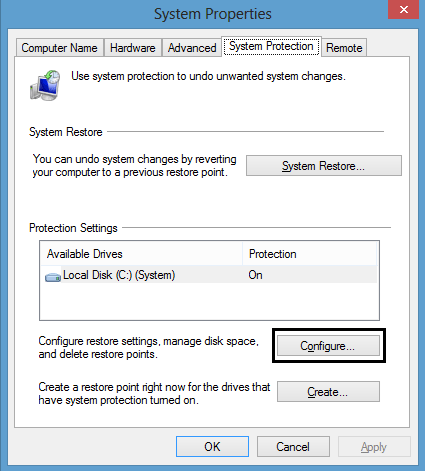
- Configure the system restore settings. Options include enabling or disabling system protection, changing the disk space usage, and deleting all restore points. Click OK to close the window and save any changes.
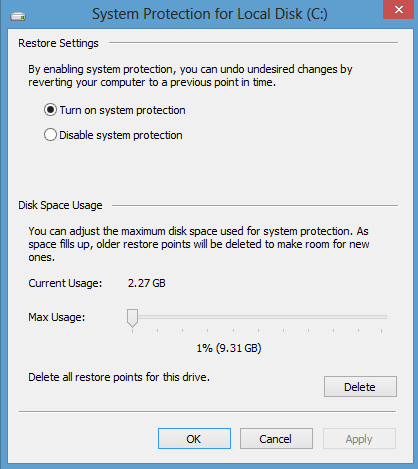
Technical Support Community
Free technical support is available for your desktops, laptops, printers, software usage and more, via our new community forum, where our tech support staff, or the Micro Center Community will be happy to answer your questions online.
Forums
Ask questions and get answers from our technical support team or our community.
PC Builds
Help in Choosing Parts
Troubleshooting
