Breadcrumbs
How to back up Personal Files in Windows 8.1 to an External Drive
Description: This article will show you how to back up personal files in Windows 8.1 to an external drive.
- Connect your external drive.
- Press the Windows Key + I to bring up the Settings menu.
- Click on Change PC setting.
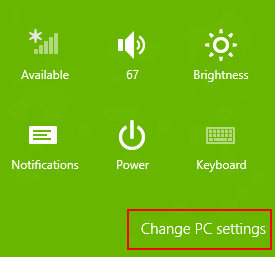
- Click on Update & Recovery.
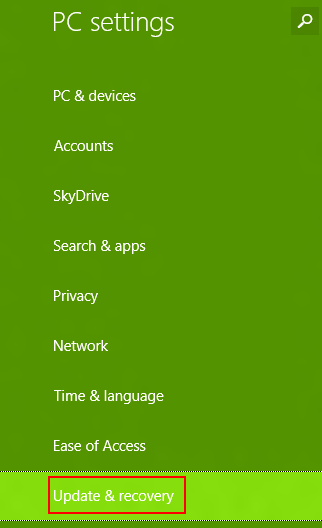
- Select the File History category.
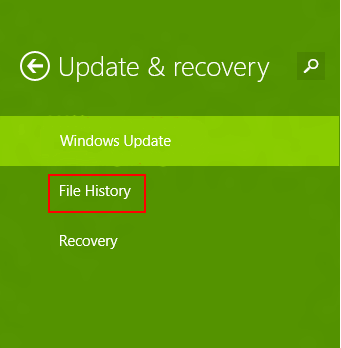
- Turn File History feature ON.
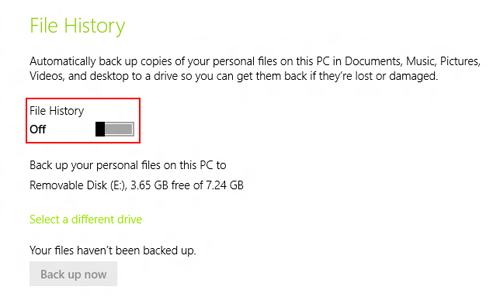
- Your personal files will start backing up automatically.
Technical Support Community
Free technical support is available for your desktops, laptops, printers, software usage and more, via our new community forum, where our tech support staff, or the Micro Center Community will be happy to answer your questions online.
Forums
Ask questions and get answers from our technical support team or our community.
PC Builds
Help in Choosing Parts
Troubleshooting
