Breadcrumbs
How to change Icons on the App Dock on an Android Device
Description: How to change the application icons on the App Dock, also called favorites tray and a device using Android's Jelly Bean 4.2.
- On the home pages Touch and Hold on the application you want to remove from the App Dock. The gallery icon is used as an example.
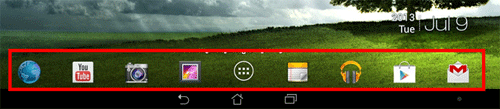
- When Remove appears at the top move the application off of the dock to the place preferred. If the preferred location is not on any of the home pages put the icon over the
Remove at the top and Remove the finger from the screen.
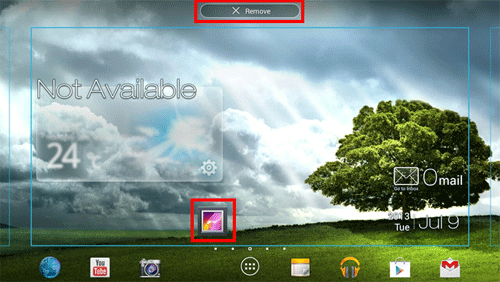
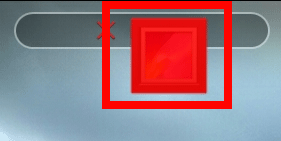
- Touch and Hold the application that will be added to the App Dock. File manager is used as an example.
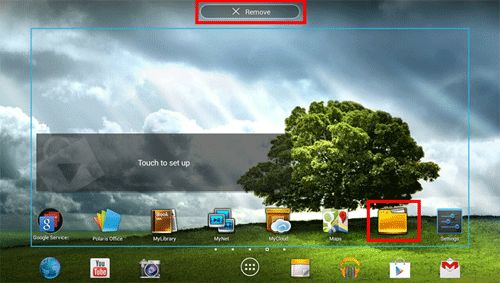
- When Remove appears at the top, move the application to the location preferred on the App dock and Remove the finger from the screen.
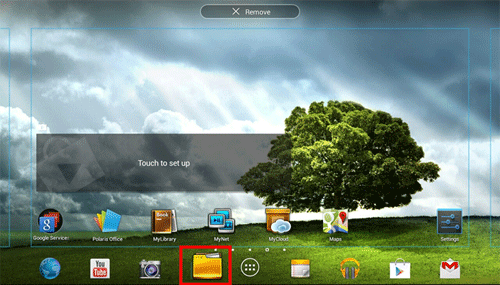
- The application icon will now appear on the App Dock from now on.
Technical Support Community
Free technical support is available for your desktops, laptops, printers, software usage and more, via our new community forum, where our tech support staff, or the Micro Center Community will be happy to answer your questions online.
Forums
Ask questions and get answers from our technical support team or our community.
PC Builds
Help in Choosing Parts
Troubleshooting
