Breadcrumbs
How to find the MAC Address of your Network Card in Windows 8
Description: This article will teach you how to find the Mac Address of your computer's network interface card (NIC).
- Press the Windows Key + R on your keyboard. A window like the one shown below will come up.

- In the Open: line, type cmd and click OK; this will bring up the Command Line Interface.
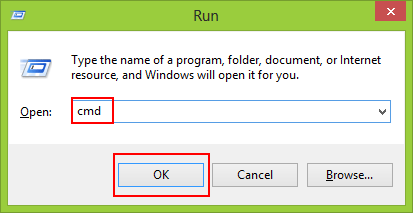
- In the Command Line Interface type ipconfig /all and hit Enter.
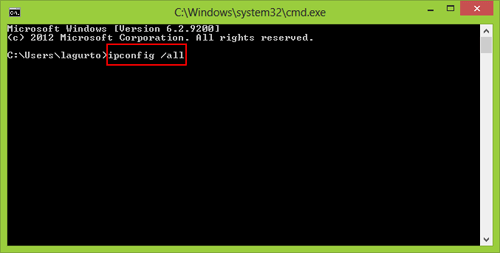
- The Mac Address of the NIC card is located under the Ethernet Adapter category. It is normally referred to as Physical Address.
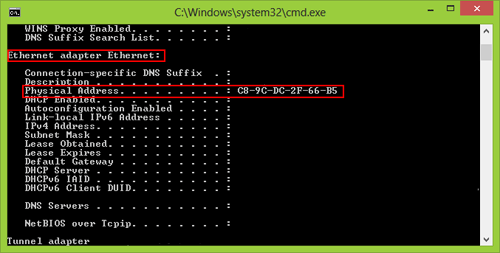
- You have now found the MAC address of your NIC card.
Technical Support Community
Free technical support is available for your desktops, laptops, printers, software usage and more, via our new community forum, where our tech support staff, or the Micro Center Community will be happy to answer your questions online.
Forums
Ask questions and get answers from our technical support team or our community.
PC Builds
Help in Choosing Parts
Troubleshooting
