Breadcrumbs
How to set Quiet Hours on Windows 8.1
Description: This article will show you how to setup quiet hours for your Windows 8.1 machine. Windows 8.1 has a setting so that app updates don't give the notification signals (sounds and lights) during the set times.
- Open the Charms.
- Select the Settings charm.

- Select Change PC Settings.
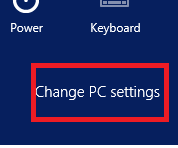
- Select Search and apps.
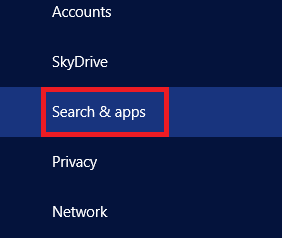
- Select Notifications.
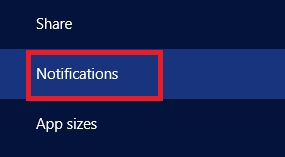
- Scroll down to Quiet Hours.
- Set the desired times when it won't give the signals.
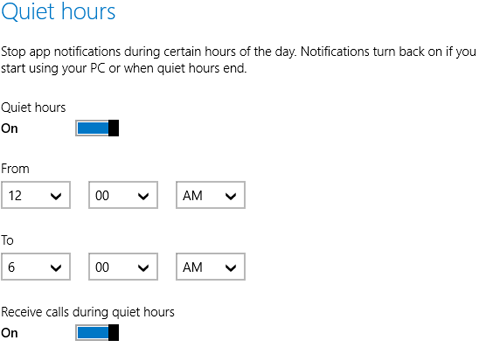
- Go back to using Windows.
Technical Support Community
Free technical support is available for your desktops, laptops, printers, software usage and more, via our new community forum, where our tech support staff, or the Micro Center Community will be happy to answer your questions online.
Forums
Ask questions and get answers from our technical support team or our community.
PC Builds
Help in Choosing Parts
Troubleshooting
