Breadcrumbs
How to find your Router's IP Address for Windows
Description: A quick guide on how to find your router's IP address.
- The easiest way to find your IP address of your router is to Right Click on the network icon (it might look like a computer, or wireless bars depending on how you are connected to your router) near the time (normally in the bottom right hand corner of the screen) then click on Open Network and Sharing Center. For windows 8 users make sure you are on the Desktop and not the Start Screen.
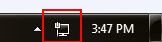
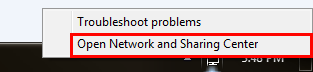
- Once in the Network and Sharing Center click Local Area Connection (it might say wireless connection too).

- Then click on Details.
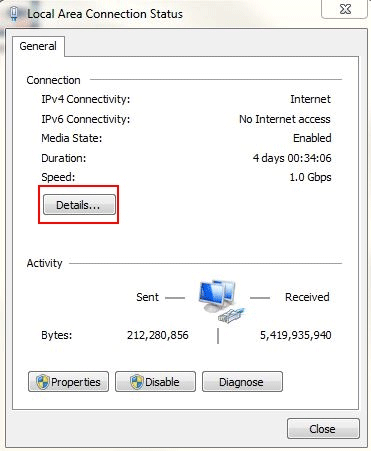
- Locate Gateway, this will be IP Address of your router. Please write down or remember this address and put it into the address bar of your Internet Explorer to open your routers login page.
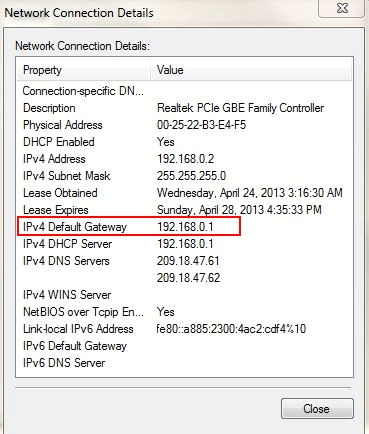
- Once connected log into your router (you can find your routers default username and password at www.routerpasswords.com).
Technical Support Community
Free technical support is available for your desktops, laptops, printers, software usage and more, via our new community forum, where our tech support staff, or the Micro Center Community will be happy to answer your questions online.
Forums
Ask questions and get answers from our technical support team or our community.
PC Builds
Help in Choosing Parts
Troubleshooting
