Breadcrumbs
How to run ClearType in Windows 8
Description: This article will guide you on how to enable ClearType on your Windows 8 machine. ClearType is a software technology that is developed by Microsoft that improves the readability of text on LCDs (liquid crystal displays).
- From the Start Screen, type ClearType and select Settings. Click on the Adjust ClearType text icon.
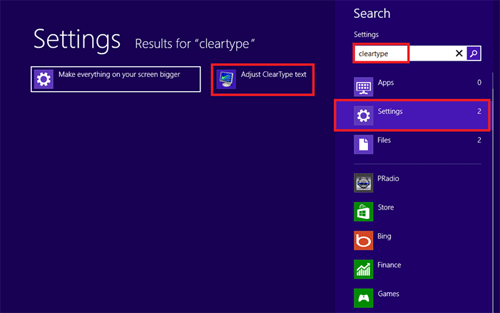
- Make sure the Turn on ClearType box is checked and select Next.
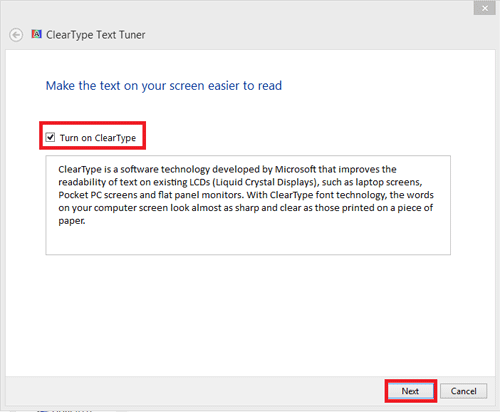
- Windows will set your monitor to its native resolution. Select Next.
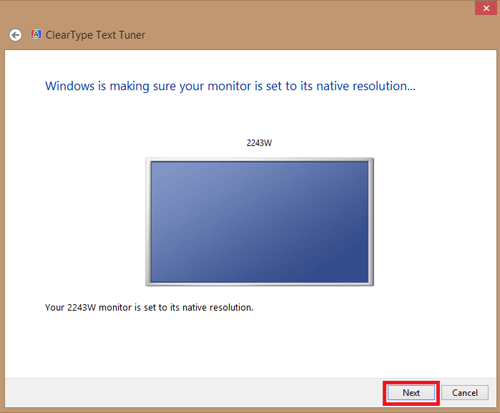
- Now you have 5 series of screens to choose from which text sample looks best for you. Select Next to go to the next set.
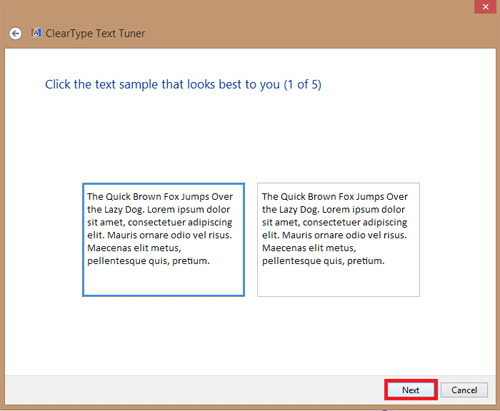
- Select Finish when done with all 5 sets and ClearType is all set up.
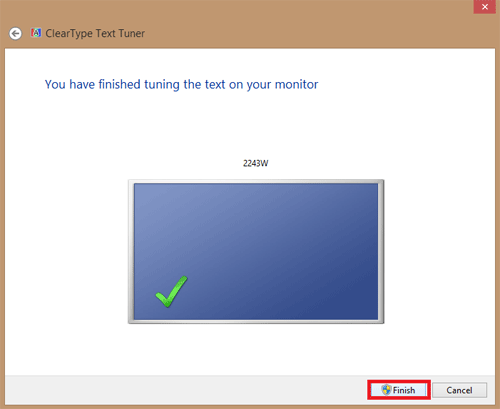
Technical Support Community
Free technical support is available for your desktops, laptops, printers, software usage and more, via our new community forum, where our tech support staff, or the Micro Center Community will be happy to answer your questions online.
Forums
Ask questions and get answers from our technical support team or our community.
PC Builds
Help in Choosing Parts
Troubleshooting
