Breadcrumbs
How to enable File History in Windows 8
Description: This article will show you how to enable the File History feature in Windows 8. File History is a feature that will automatically back up different versions of your documents or data files for safe storage. It is not intended as a system backup and restore system. Nor is it intended to replace a full backup system.
- Click in the lower right hand corner hot spot to access the charms.
- Click on the Settings charm.
- When the desktop menu opens click on Control Panel.
- Click on File History.
- Click on Turn on.


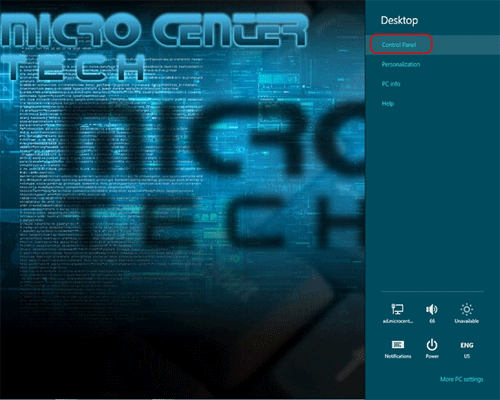
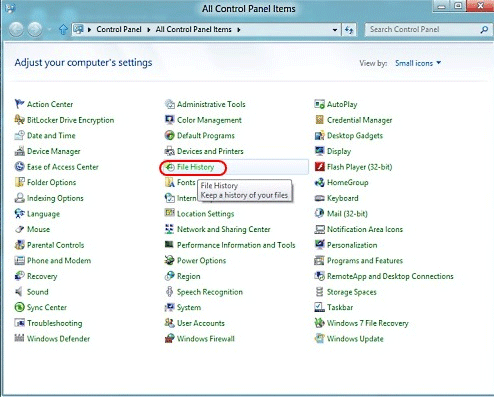
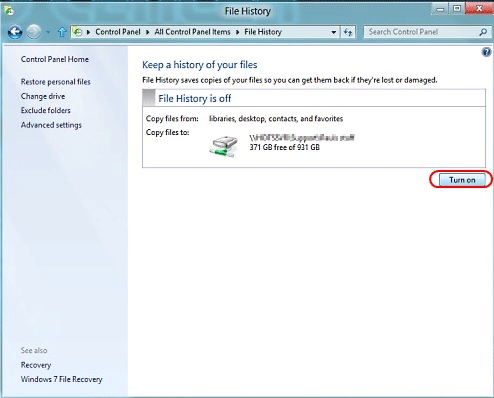
Before allowing File History to be enabled Windows will make you select a location for the files to be backed up. Preferably a USB or external drive.
Technical Support Community
Free technical support is available for your desktops, laptops, printers, software usage and more, via our new community forum, where our tech support staff, or the Micro Center Community will be happy to answer your questions online.
Forums
Ask questions and get answers from our technical support team or our community.
PC Builds
Help in Choosing Parts
Troubleshooting
