Breadcrumbs
How to set Windows Photo Viewer as Default for Photos in Windows 8
Description: By default, Windows 8 will open a full screen Photos app to open photos. This article will show you how to change the default to the desktop friendly app, Windows Photo Viewer.
- Move your cursor over to the hot spot in the lower right hand corner of the desktop to activate the side bar.

- Click on the Settings icon.

- When the Desktop menu comes up click on Control Panel.
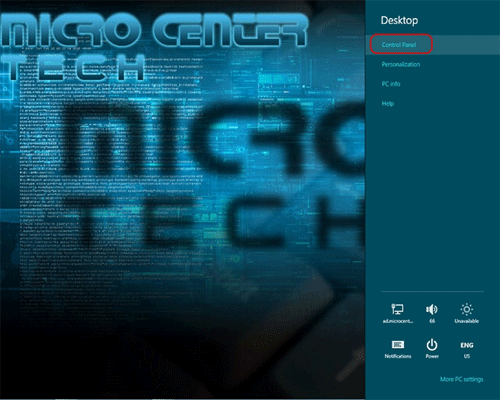
- When the control panel opens, click on Default Programs.
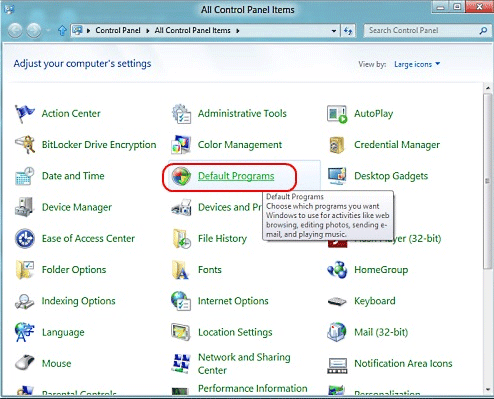
- Click on Set your default program.

- Scroll down and select Windows Photo Viewer. Click on Set this program as default, and then click on OK.
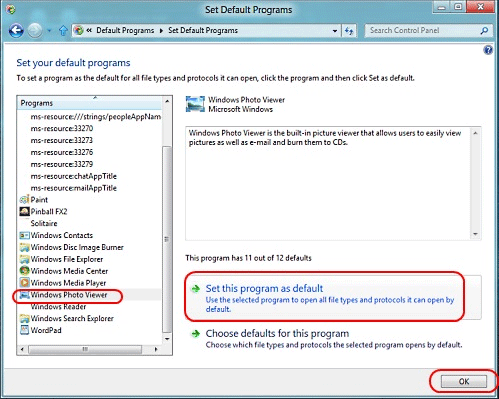
- Now when you click on a picture it will open the familiar Windows Photo Viewer program whose window can be easily minimized, maximized or set to be any size.
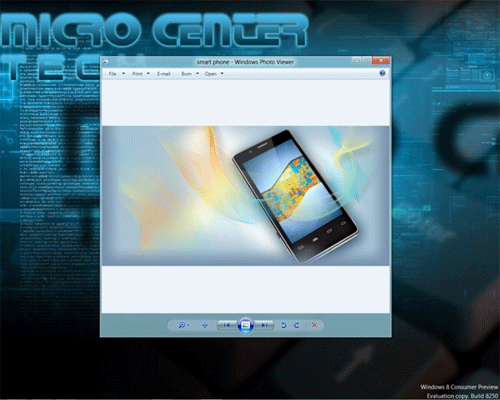
Technical Support Community
Free technical support is available for your desktops, laptops, printers, software usage and more, via our new community forum, where our tech support staff, or the Micro Center Community will be happy to answer your questions online.
Forums
Ask questions and get answers from our technical support team or our community.
PC Builds
Help in Choosing Parts
Troubleshooting
