How to use the Resource and Performance Monitor in Windows 7
Description: Using the Windows System Diagnostic Report will help pinpoint the exact cause of most errors occurring within Windows.
- Go to the Start Menu and type perfmon /report and press Enter.
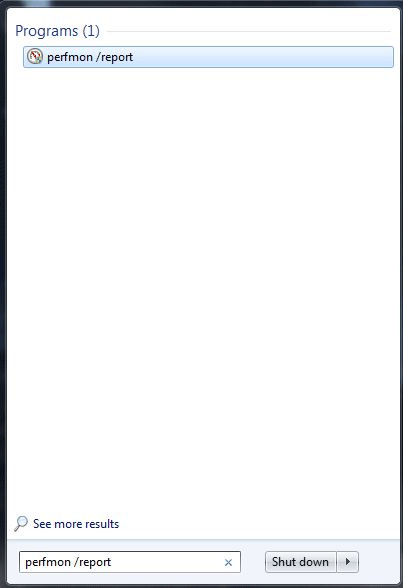
- This will open Resource and Performance Monitor. It will begin to collect data for 60 seconds after opening. In this time, try to re-create any issues that have arisen, though, if unsuccessful, do not worry.
- Once completed, the report will display any problems it has found, as well as information about each individual error. This information includes:
- Symptom: This is the code given to the error message by Windows.
- Cause: This explains the reason for the error.
- Details: This provides more specific information about the error.
- Resolution: A set of common fixes.
- Related: Help from Microsoft directly concerning the issue.
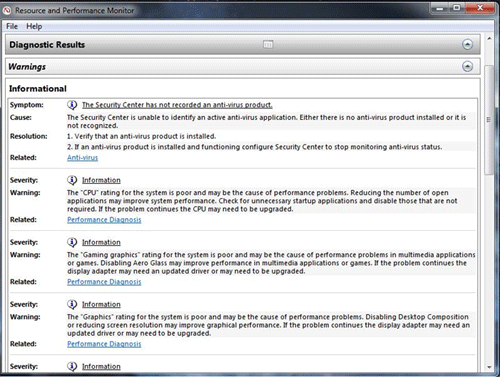
- Most of the errors in this list are normal, and minor. They can be resolved by following the steps in each specific error.
- At this point, follow the steps in the Resolution and/or Related fields to help alleviate the issue.
- If the problem still persists, the next step is to contact Technical Support directly.
Technical Support Community
Free technical support is available for your desktops, laptops, printers, software usage and more, via our new community forum, where our tech support staff, or the Micro Center Community will be happy to answer your questions online.
Forums
Ask questions and get answers from our technical support team or our community.
PC Builds
Help in Choosing Parts
Troubleshooting

