EXTRAS: Installing a Windows Program
This document is a general walk-through on the basic installation of a program in Windows. As an example, Mozilla Firefox (a web browser) will be installed. No two installations are exactly alike and each user’s installation experience may differ, but use this document as a reference when installing programs in Windows.
- Find the installer (or run the CD or other media (USB drive, DVD, etc) on your computer.
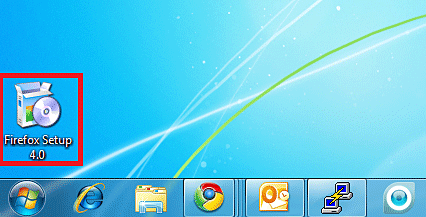
If this program is downloaded from the internet or other source, please make a note on where the installer is saved. For this demonstration, the installer is located on the desktop. - Run the installer. A security warning may present depending on the security settings of the computer. Select Run to begin the installation.
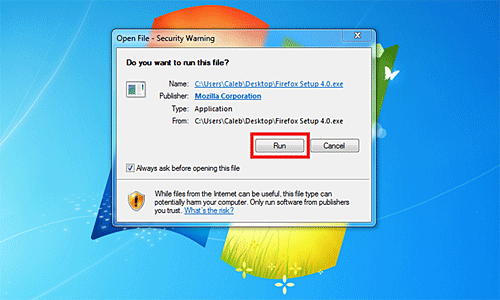
- The first screen of an installer is typically the welcome screen which describes the program being installed and may or may not have settings that the user can change per their liking. Verify any settings and select Next (or Continue, Advance, OK, etc.)
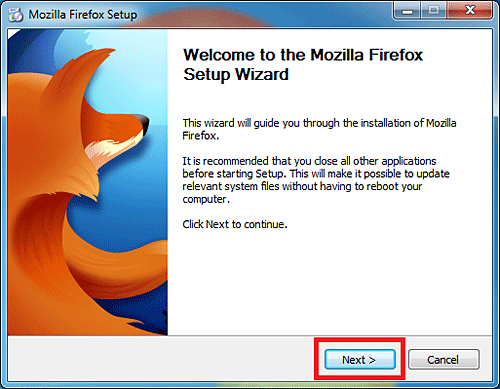
- The next screen may contain a license agreement or installation type as seen below. Agree to the license terms to continue and then verify any settings before clicking Next.
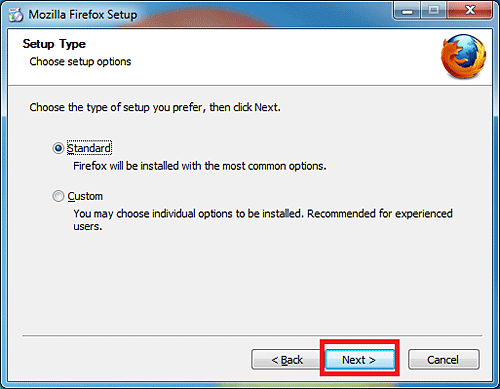
- Unless there are more advanced settings that require input from the user, the next screen will likely be the installation directory. By default, this will be the Program Files folder of the System Hard Drive. If another installation directory is preferred, change the default installation directory and select Install.
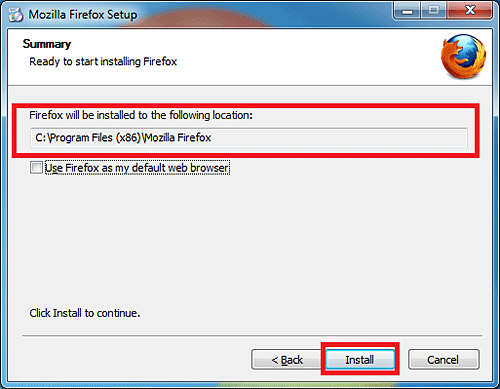
- A progress bar or other graphical monitor will notify the user of the program’s progress during installation, or a message stating “Please wait…” The last screen will be the finish screen. Verify any settings, click Finish (or Done, or OK, etc).
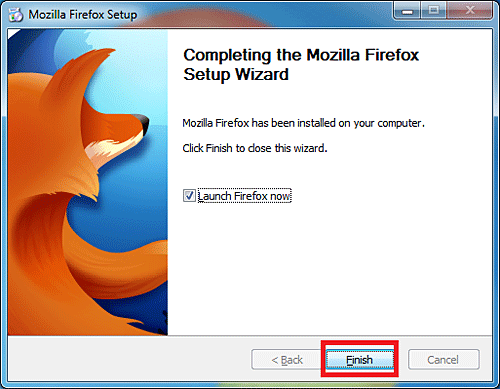
Technical Support Community
Free technical support is available for your desktops, laptops, printers, software usage and more, via our new community forum, where our tech support staff, or the Micro Center Community will be happy to answer your questions online.
Forums
Ask questions and get answers from our technical support team or our community.
PC Builds
Help in Choosing Parts
Troubleshooting

