How to change Parental Controls in ESET Smart Security Version 9
Description: This article will show how to change parental controls in ESET Smart Security Version 9.
- Look for the ESET software icon typically found in the lower right corner of the desktop screen - it may be found in the hidden icons.

- Choose the ESET icon to open the program.
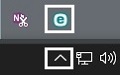
- The ESET home screen will open. Choose Setup.
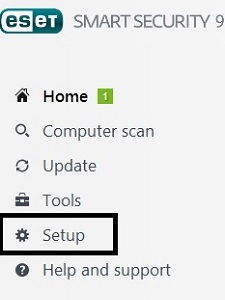
- Choose Parental Control to enable it.
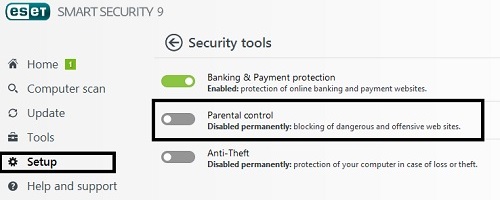
- Once enabled, select the arrow to view more settings.

- The parental control screen will show a list of accounts which will be considered either parent or child accounts.
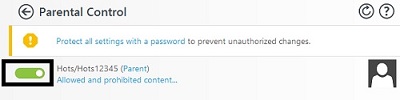
- To protect settings with a password, choose where it says Protect all settings with a password.

- A setup password box will appear. Enter a password and confirm it. Then select OK.
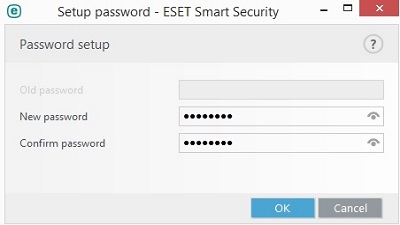
- On the main screen, choose Allowed and prohibited content to adjust settings.
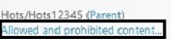
- The setup account screen will allow for a username to be assigned, whether or not this specified account is a parent account or child account.
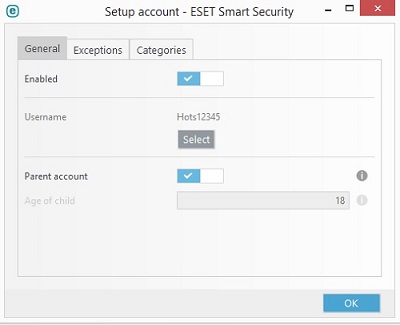
- The exceptions tab will allow for sites to be added or removed as allowed or blocked for the specific user.
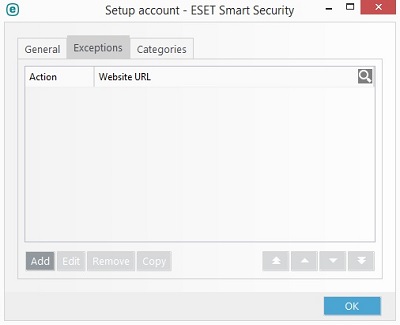
- Choosing Add exception will prompt for an action to take for the specific website.
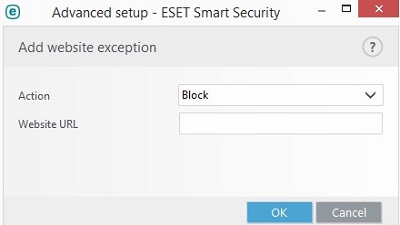
- The categories tab on setup account will allow for age ranges to be assigned to each child and parameters can be setup for each age range here.
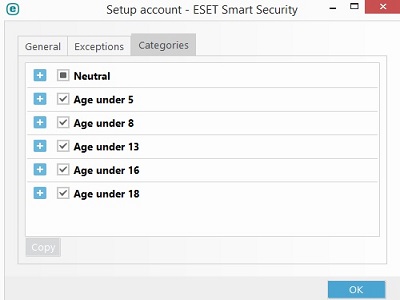
Technical Support Community
Free technical support is available for your desktops, laptops, printers, software usage and more, via our new community forum, where our tech support staff, or the Micro Center Community will be happy to answer your questions online.
Forums
Ask questions and get answers from our technical support team or our community.
PC Builds
Help in Choosing Parts
Troubleshooting

