How to run a Removable Media Scan in ESET Version 9
Description: This article will show how to start a scan of removable media (USB drives, CDs, DVDs) in ESET Version 9.
- Open ESET by choosing the ESET icon at the lower right corner of the screen. The arrow to show hidden icons may need to be selected first to show the icon.
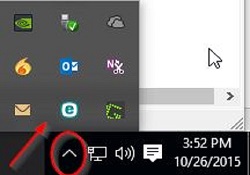
- Choose Computer Scan on the left side of the window.
- Next choose Removable Media Scan.
- Choose a drive to scan the individual drive. Alternatively, choosing Scan all drives will scan all removable drives. ESET will scan the drive(s) and list any threats as well as the option to clean or delete infected files.
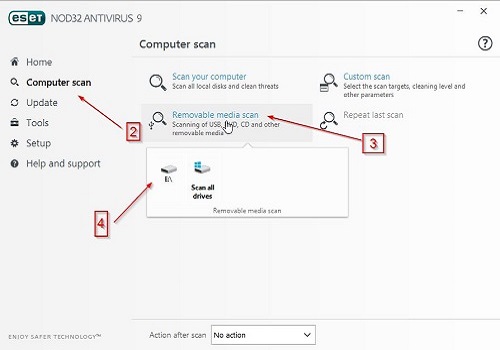
Technical Support Community
Free technical support is available for your desktops, laptops, printers, software usage and more, via our new community forum, where our tech support staff, or the Micro Center Community will be happy to answer your questions online.
Forums
Ask questions and get answers from our technical support team or our community.
PC Builds
Help in Choosing Parts
Troubleshooting

