How to run a Smart Scan Virus Scan in ESET Version 8
Description: This guide will show you how to manually run a Smart Scan Virus Scan of your system using ESET Version 8. This guide applies to both ESET NOD32 Antivirus Version 8 and ESET Smart Security Version 8.
- Locate the ESET icon in your system tray.
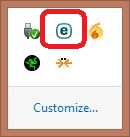
- Right click on the ESET icon and select Open ESET.
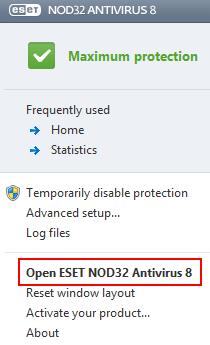
- Choose the Computer Scan tab from the home screen.
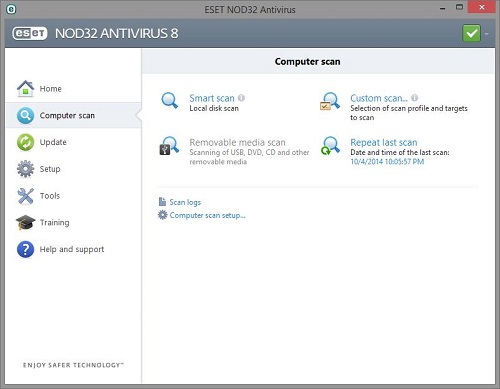
- Choose the Smart Scan option from the Computer scan screen.
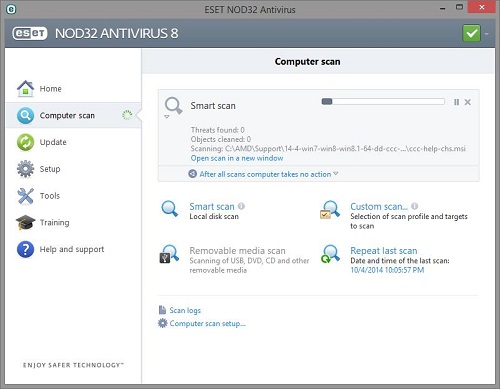
- Once selected, the Smart Scan will start to scan your system automatically using default parameters.
Technical Support Community
Free technical support is available for your desktops, laptops, printers, software usage and more, via our new community forum, where our tech support staff, or the Micro Center Community will be happy to answer your questions online.
Forums
Ask questions and get answers from our technical support team or our community.
PC Builds
Help in Choosing Parts
Troubleshooting

