How to check your Operating System and fix Errors in Windows 8
Description: This technical article shows how to check your operating system and fix errors in Windows 8.
- Open Command Prompt by holding the Windows key on your keyboard and tapping the letter X. Then select Command Prompt (Admin).
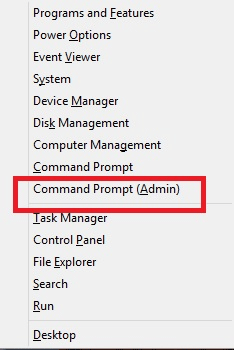
- Type the command: CHKDSK, then press enter.
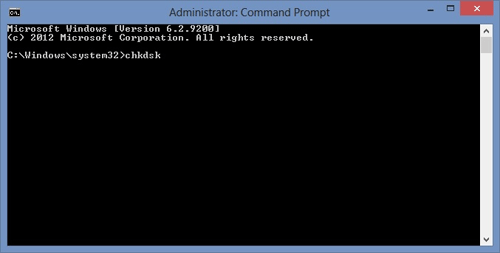
- Windows will now check the integrity of the file system on your computer and repair any errors that it finds.
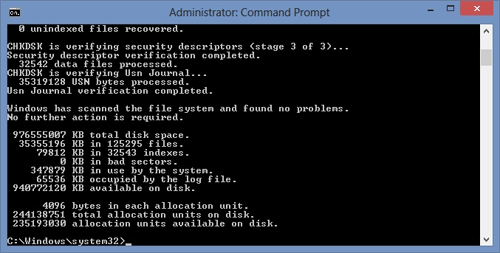
Technical Support Community
Free technical support is available for your desktops, laptops, printers, software usage and more, via our new community forum, where our tech support staff, or the Micro Center Community will be happy to answer your questions online.
Forums
Ask questions and get answers from our technical support team or our community.
PC Builds
Help in Choosing Parts
Troubleshooting

