How to set up Port Forwarding on a DVR System and a Tenda W268 Router
Description: This will setup port forwarding for your DVR system through the new firmware of a Tenda W268R router on a MacBook Pro.
- Plug in the Tenda W268R to the computer via an Ethernet cord.
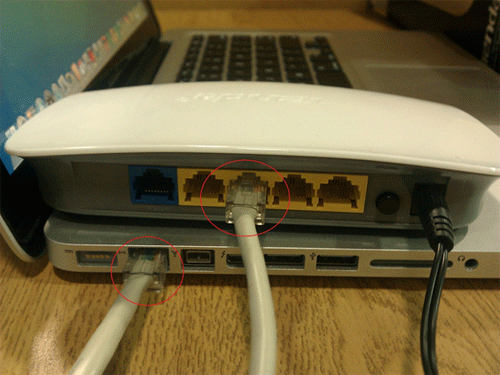
- Open your Web Browser.
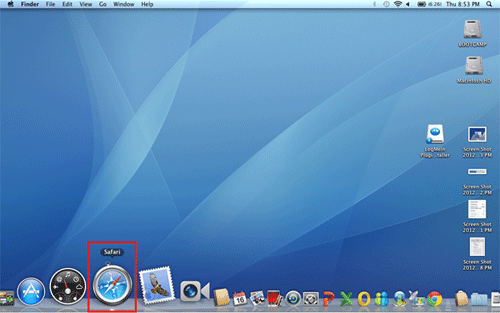
- In the address bar type in 192.168.0.1 and press the enter key on your keyboard. Click on the Advanced Settings hyperlink.
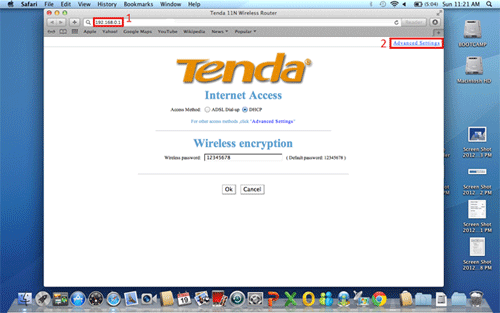
- Click on the Virtual Server tab.
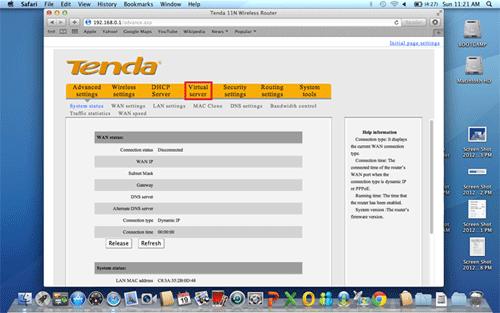
- In the first Start port End port box type in 80 for the first one, 34567 for the second one and 34599 for the third one. Where it says LAN IP, you will need to get the IP address of your DVR and put the last digits of that IP here. Press OK and you are all set!
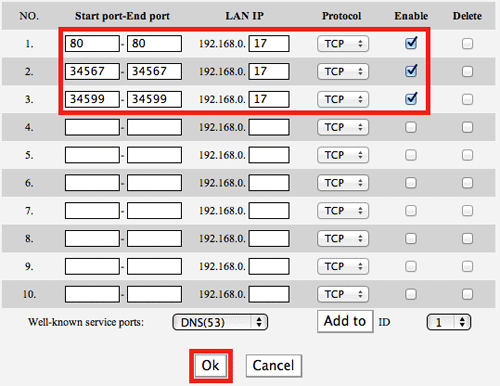
**To find the IP address of your DVR**
- In order to find your DVR's IP address, right-click on the DVR and choose Main Menu.
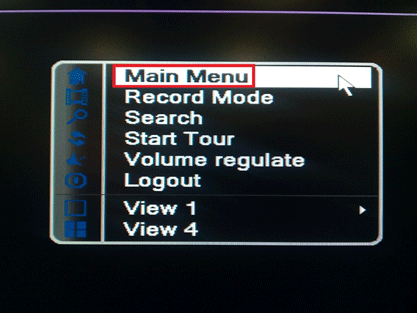
- Select Advanced and then Network.
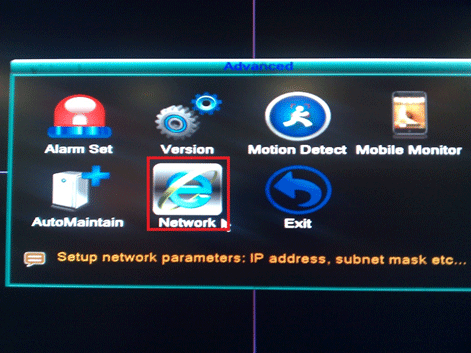
- Where it says IP Address make sure to write down the last set of digits. These are what you will type into the LAN IP step above.
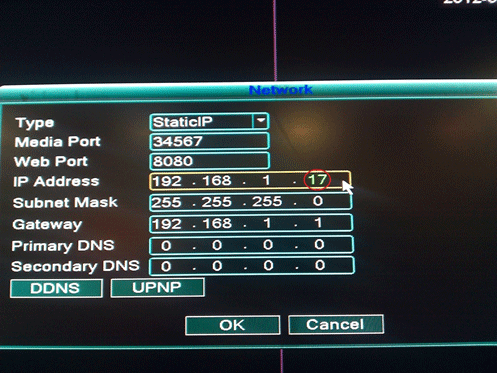
Technical Support Community
Free technical support is available for your desktops, laptops, printers, software usage and more, via our new community forum, where our tech support staff, or the Micro Center Community will be happy to answer your questions online.
Forums
Ask questions and get answers from our technical support team or our community.
PC Builds
Help in Choosing Parts
Troubleshooting

