How to find the Network Key in Windows 7
Description: Finding the wireless network key on your Windows 7 computer.
- When purchasing a new computer and bringing it home after initial set up, the first thing to do is to connect to the Network. What if you’ve misplaced your network key though? Rather than going through the process of opening the browser and running 192.168.xx.xx - there is a faster way of doing so.
- First, go to the computer that is already connected to the network; find the wireless icon in the bottom task bar.
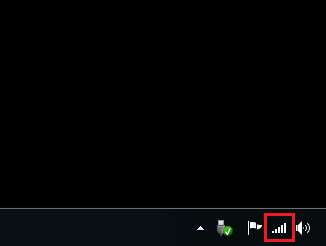
- Click on the wireless bars in which the wireless network prompt should pop up listing the available networks. The network at the top of the list should say connected as the connection already has been made. Right click on the network and left click on properties.
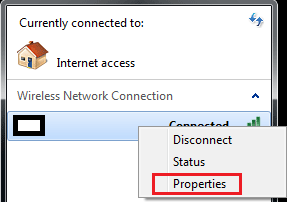
- Now in the properties of the wireless connection, click on the security tab at the top (if not already selected). This will list the Network security information on this connection. Check mark the option for Show Characters.
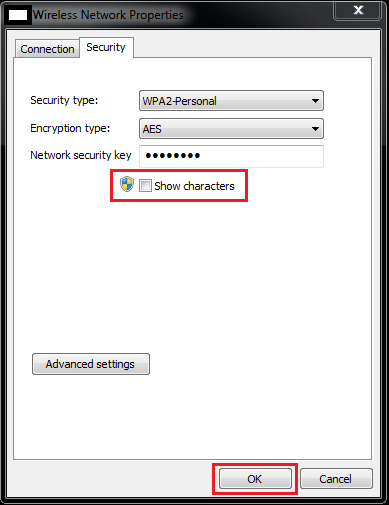
- This will now allow the security key to be shown so that the new computer or any other computers in the house can connect with the key once provided. Un-checking the show characters option will hide the key and then click OK to exit the prompt.
Technical Support Community
Free technical support is available for your desktops, laptops, printers, software usage and more, via our new community forum, where our tech support staff, or the Micro Center Community will be happy to answer your questions online.
Forums
Ask questions and get answers from our technical support team or our community.
PC Builds
Help in Choosing Parts
Troubleshooting

