How to change Energy Saver Settings in Mac OS X
Description: This is a how-to article for Mac OS X on the topic of changing the energy saver/sleep mode settings. This is primarily useful if the settings have changed, or if there is a specific need.
- Close any open programs on the Mac.
- Click on the Apple Icon in the top left corner of the screen, then choose System Preferences.
- On the new System Preferences window, choose Energy Saver.
- If this is a MacBook or MacBook Pro you can choose between changing settings for when it is running on Battery or when it is running from the Power Adapter.
- Change the slider bars to the appropriate times, and check the appropriate options below. If you want to set it to Defaults, use the Restore Defaults option in the bottom right.
- Once completed you may click on the Lock icon in the bottom right to prevent any further changes without entering the password.
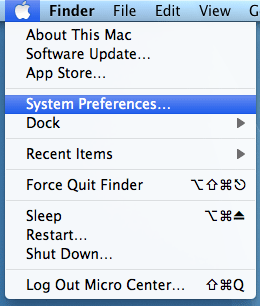
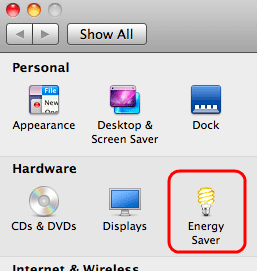
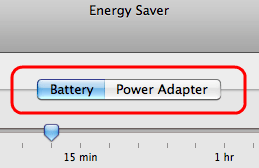
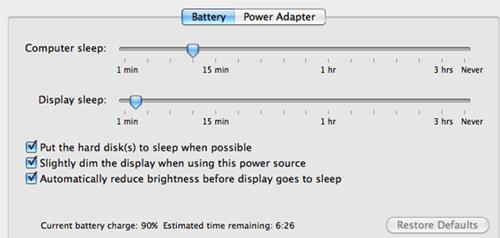
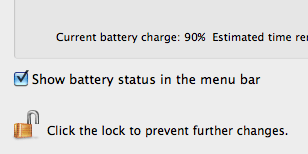
Technical Support Community
Free technical support is available for your desktops, laptops, printers, software usage and more, via our new community forum, where our tech support staff, or the Micro Center Community will be happy to answer your questions online.
Forums
Ask questions and get answers from our technical support team or our community.
PC Builds
Help in Choosing Parts
Troubleshooting

