IMPORTANT: How to download and install ESET Version 5
The information in this article refers to a previous version of ESET software. Both Micro Center and ESET recommend that you run the most current version of ESET software. Please see our technical support article How to update your ESET Program Engine to the Latest Version for assistance with updating your program. The information in the article below is provided as a convenience to those who may still have questions about the older version of the program.
Description: This guide will show you how to download and install the new version of your ESET NOD32 Antivirus or ESET Smart Security. It is recommended that you print or bookmark this guide as the system might be rebooted during the process.
- Close any programs, including the browser window that was used for the renewal process. Keep your printed copy of the username and password available.
- Click the Start button in the bottom left corner of the screen.
- Select All Programs, located just above the start button.
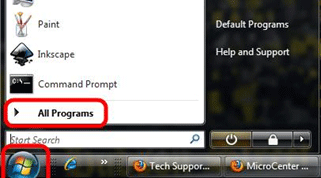
- Locate and open the ESET Folder
- Open the ESET NOD32 Antivirus or Smart Security folder.
- Click on Uninstall to begin the removal of the old software.
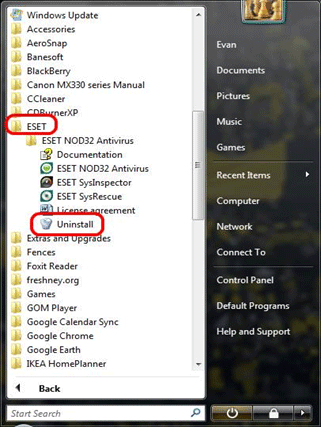
- On the new ESET NOD32 Setup Wizard, click Next
- Choose the Remove option if prompted.
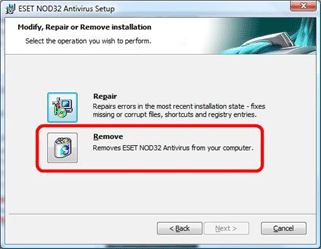
- If prompted with a questionnaire, select the "I Am Uninstalling ESET NOD32 Antivirus Only Temporarily and Plan to install it again" option.
- Click Remove on the next screen to begin removing the program.
- If the ESET NOD32 Setup displays a screen titled "Files in Use", select the "Do Not Close Applications. (A Reboot Will Be Required)" option and proceed.
- Wait a few moments as the program is uninstalled.
- When prompted, reboot the computer.
Download New ESET Software
- Click on the Start button in the bottom left.
- Select All Programs located just above the start button.
- Open Internet Explorer from that list.
- In the address bar at the very top of the Internet Explorer window, erase what is in the bar, type in "www.eset.com" (without the quotes), and press
enter.
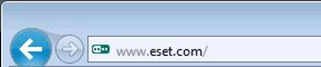
- Click on the Download button on the main menu.

- On the ESET Download Page, click on "I have already purchased ESET security software. Take me to my download."
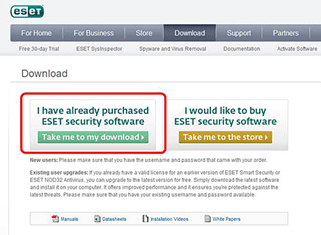
- If you are using Windows XP or Windows Vista or Windows 7, click on the
green Download link next to the ESET NOD32 Antivirus.
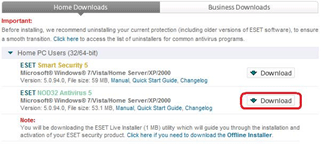
- When prompted, choose Run instead of Save and wait a few minutes while the program downloads.
Install New ESET Software
- Once the program finishes downloading, choose the Run or Open to start the installation. If there is a security message from Windows, choose the Allow or Run option to continue the installation.
- On the new ESET NOD32 Installer, click on Next to begin the installation.
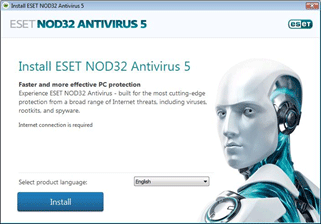
- Read and accept the End-User License Agreement.
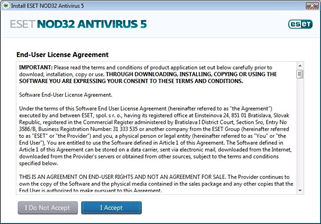
- When prompted, enter the new ESET Username and Password, obtained after finishing the Activation process. The username begins with
"EAV-".
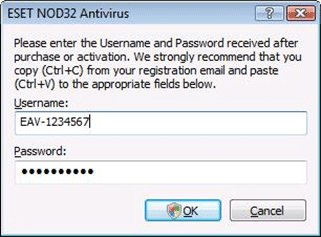
- Put a check for the Detection of Unwanted Programs.
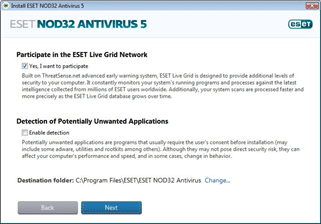
- Wait a few moments as the program installs. If prompted for permission to "Continue" or "Allow", always allow the setup to continue.
- When the installer is finished, the ESET renewal has been successfully completed.
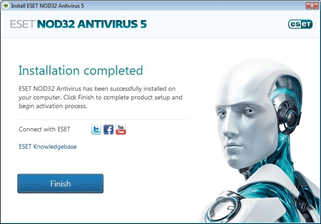
That is it. Your ESET security program has been renewed and updated.
Free technical support is available for your desktops, laptops, printers, software usage and more, via our new community forum, where our tech support staff, or the Micro Center Community will be happy to answer your questions online.
Ask questions and get answers from our technical support team or our community.
PC Builds
Help in Choosing Parts
Troubleshooting

