Breadcrumbs
How to update the Firmware on a Tenda AC15
Description: This article will show how to update the firmware on a Tenda AC15 AC1900.
- First, to change the settings of the router, connect to the router by going to its default address: 192.168.1.1. Here the default router password will be needed to sign in to change settings.

- Once signed in to the router, a menu will appear on the left side. Select System Settings.
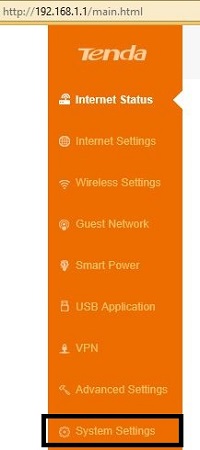
- To the right of this menu should now update. There will be a list of options here. To check the current version of firmware, it will be listed here under the Firmware Upgrade. To update the firmware, select Firmware Upgrade.
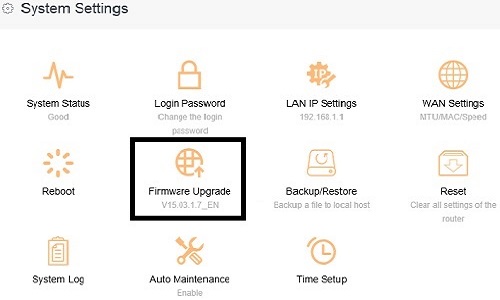
- A new window will open showing the current version of firmware again, along with two options on how to upgrade. The first is Local Upgrade, which will allow the router to be updated by firmware downloaded onto the computer. The other option is for Online Upgrade which will look for a firmware update from online if the router is connected to the internet.
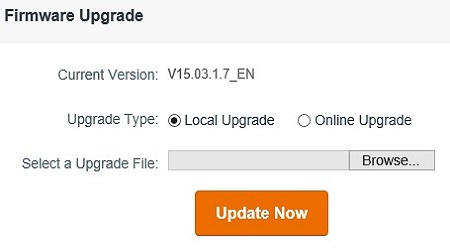
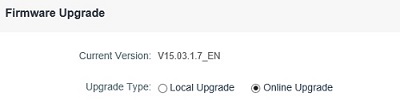
- Once finished, the router will reboot once the updated firmware is installed.
Technical Support Community
Free technical support is available for your desktops, laptops, printers, software usage and more, via our new community forum, where our tech support staff, or the Micro Center Community will be happy to answer your questions online.
Forums
Ask questions and get answers from our technical support team or our community.
PC Builds
Help in Choosing Parts
Troubleshooting
