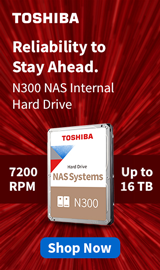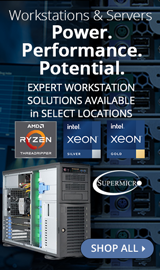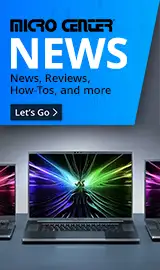Breadcrumbs
- Selected Refinements:
- WD Redx
- Hard Drives & Data Storagex
- Internal Hard Drivesx
Compare up to 4 items
New list of matching products
X
Sorry, you may compare a maximum of 4 items at a time.
Please clear one or more of your compare items before adding another-
1 IN STOCK at Rockville StoreOur price $199.99
Original price $269.99Save $70.00 -
Save $15 when purchased with other NAS products
SKU: 621292
2 IN STOCK at Rockville StoreOur price $269.99Original price $359.99Save $90.00 -
1 IN STOCK at Rockville StoreOur price $139.99
Original price $189.99Save $50.00 -
5 IN STOCK at Rockville StoreOur price $99.99
Original price $139.99Save $40.00 -
5 IN STOCK at Rockville StoreOur price $229.99
Original price $299.99Save $70.00 -
Save $10 when purchased with other NAS products
SKU: 621441
5 IN STOCK at Rockville StoreOur price $149.99Original price $199.99Save $50.00 -
8 IN STOCK at Rockville StoreOur price $79.99
Original price $129.99Save $50.00 -
Save $15 when purchased with other NAS products
SKU: 621375
3 IN STOCK at Rockville StoreOur price $349.99Original price $459.99Save $110.00 -
Save $10 when purchased with other NAS products
SKU: 621359
3 IN STOCK at Rockville StoreOur price $419.99
Special Offers / Advertisements
{
'name': 'Red Plus 10TB 7200 RPM SATA III 6Gb/s 3.5" Internal NAS CMR Hard Drive',
'id': '672206',
'price': '199.99',
'brand': 'WD',
'category': 'Internal Hard Drives|511',
'list': 'Search Results',
'position': 1
},{
'name': 'Red Pro 10TB 7200 RPM SATA III 6Gb/s 3.5" Internal NAS CMR Hard Drive',
'id': '672208',
'price': '269.99',
'brand': 'WD',
'category': 'Internal Hard Drives|511',
'list': 'Search Results',
'position': 2
},{
'name': 'Red Plus 6TB 5640 RPM SATA III 6Gb/s 3.5" Internal NAS CMR Hard Drive',
'id': '672230',
'price': '139.99',
'brand': 'WD',
'category': 'Internal Hard Drives|511',
'list': 'Search Results',
'position': 3
},{
'name': 'Red Plus 4TB 5400 RPM SATA III 6Gb/s 3.5" Internal NAS CMR Hard Drive',
'id': '672225',
'price': '99.99',
'brand': 'WD',
'category': 'Internal Hard Drives|511',
'list': 'Search Results',
'position': 4
},{
'name': '12TB Red Plus 7200 RPM SATA III 6Gb/s 3.5" Internal NAS CMR HDD',
'id': '672211',
'price': '229.99',
'brand': 'WD',
'category': 'Internal Hard Drives|511',
'list': 'Search Results',
'position': 5
},{
'name': '4TB Red Pro 7200 RPM SATA III 6Gb/s 3.5" Internal NAS CMR HDD',
'id': '672223',
'price': '149.99',
'brand': 'WD',
'category': 'Internal Hard Drives|511',
'list': 'Search Results',
'position': 6
},{
'name': '2TB Red Plus 5400 RPM SATA III 6Gb/s 3.5" Internal NAS CMR Hard Drive',
'id': '672220',
'price': '79.99',
'brand': 'WD',
'category': 'Internal Hard Drives|511',
'list': 'Search Results',
'position': 7
},{
'name': '18TB Red Pro 7200 RPM SATA III 6Gb/s 3.5" Internal NAS CMR HDD',
'id': '672216',
'price': '349.99',
'brand': 'WD',
'category': 'Internal Hard Drives|511',
'list': 'Search Results',
'position': 8
},{
'name': '14TB Red Pro 7200 RPM SATA III 6Gb/s 3.5" Internal NAS CMR HDD',
'id': '672214',
'price': '419.99',
'brand': 'WD',
'category': 'Internal Hard Drives|511',
'list': 'Search Results',
'position': 9
}
{'id': 'Banner',
'name': 'Microsoft Windows 11 Web Banner',
'creative': 'https://60a99bedadae98078522-a9b6cded92292ef3bace063619038eb1.ssl.cf2.rackcdn.com/webp_12_2023Windows11.webp',
'position': '1' },{'id': 'Tower',
'name': 'Toshiba Internal HD Web Ad February 2021',
'creative': 'https://60a99bedadae98078522-a9b6cded92292ef3bace063619038eb1.ssl.cf2.rackcdn.com/images_ads_2022Search_January_TAEC_1064_N300_tower.png',
'position': '1' },{'id': 'Tower',
'name': 'SMB Best for Business - Rockville Dell',
'creative': 'https://60a99bedadae98078522-a9b6cded92292ef3bace063619038eb1.ssl.cf2.rackcdn.com/images_ads_2021Search_August_WorkstationST.png',
'position': '2' },{'id': 'Tower',
'name': 'Micro Center eNews Banner',
'creative': 'https://60a99bedadae98078522-a9b6cded92292ef3bace063619038eb1.ssl.cf2.rackcdn.com/webp_MCNewsST.webp',
'position': '3' }