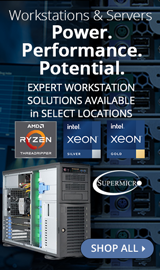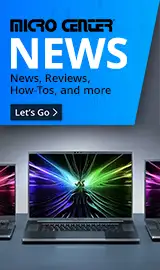Breadcrumbs
- Selected Refinements:
- Hard Drives & Data Storagex
- SSD (Solid State Drives)x
- Externalx
Compare up to 4 items
New list of matching products
X
Sorry, you may compare a maximum of 4 items at a time.
Please clear one or more of your compare items before adding another-
13 IN STOCK at Cambridge StoreOur price $59.99
-
SKU: 474403
9 IN STOCK at Cambridge StoreOur price $114.99Original price $159.99Save $45.00 -
9 IN STOCK at Cambridge StoreOur price $129.99
Original price $199.99Save $70.00 -
9 IN STOCK at Cambridge StoreOur price $219.99
Original price $249.99Save $30.00 -
12 IN STOCK at Cambridge StoreOur price $239.99
Original price $329.99Save $90.00 -
4 IN STOCK at Cambridge StoreOur price $135.99
Original price $179.99Save $44.00 -
5 IN STOCK at Cambridge StoreOur price $239.16
Original price $239.99Save $0.83 -
4 IN STOCK at Cambridge StoreOur price $599.99
Original price $819.99Save $220.00 -
3 IN STOCK at Cambridge StoreOur price $229.99
Original price $299.99Save $70.00 -
12 IN STOCK at Cambridge StoreOur price $179.99
Original price $299.99Save $120.00 -
7 IN STOCK at Cambridge StoreOur price $74.99
Original price $99.99Save $25.00 -
6 IN STOCK at Cambridge StoreOur price $109.99
Original price $189.99Save $80.00 -
21 IN STOCK at Cambridge StoreOur price $179.99
Original price $299.99Save $120.00 -
10 IN STOCK at Cambridge StoreOur price $319.99
Original price $529.99Save $210.00 -
7 IN STOCK at Cambridge StoreOur price $109.99
Original price $179.99Save $70.00 -
4 IN STOCK at Cambridge StoreOur price $319.99
Original price $799.99Save $480.00 -
18 IN STOCK at Cambridge StoreOur price $359.99
Original price $579.99Save $220.00 -
1 IN STOCK at Cambridge StoreOur price $74.99
Original price $119.99Save $45.00 -
4 IN STOCK at Cambridge StoreOur price $94.99
Original price $129.99Save $35.00 -
2 IN STOCK at Cambridge StoreOur price $284.99
Original price $379.99Save $95.00 -
25 IN STOCK at Cambridge StoreOur price $179.99
Original price $319.99Save $140.00 -
SKU: 474395
2 IN STOCK at Cambridge StoreOur price $49.99Original price $59.99Save $10.00 -
5 IN STOCK at Cambridge StoreOur price $119.99
Original price $269.99Save $150.00 -
4 IN STOCK at Cambridge StoreOur price $149.99
Original price $199.99Save $50.00
Special Offers / Advertisements
{
'name': 'T7 Portable 500GB SSD 3D NAND USB 3.2 Gen 2 Type A External Solid State Drive',
'id': '677151',
'price': '59.99',
'brand': 'Samsung',
'category': 'SSD (Solid State Drives)|512',
'list': 'Search Results',
'position': 1
},{
'name': 'X6 2TB Portable SSD USB 3.2 Gen 2 USB-C External Solid State Drive - CT2000X6SSD9',
'id': '655523',
'price': '114.99',
'brand': 'Crucial',
'category': 'SSD (Solid State Drives)|512',
'list': 'Search Results',
'position': 2
},{
'name': '1TB T9 Portable SSD USB 3.2 Gen 2x2 Solid State Drive - Black',
'id': '673317',
'price': '129.99',
'brand': 'Samsung',
'category': 'SSD (Solid State Drives)|512',
'list': 'Search Results',
'position': 3
},{
'name': 'X6 4TB Portable SSD USB 3.2 USB-C External Solid State Drive - CT4000X6SSD9',
'id': '655541',
'price': '219.99',
'brand': 'Crucial',
'category': 'SSD (Solid State Drives)|512',
'list': 'Search Results',
'position': 4
},{
'name': '2TB T9 Portable SSD USB 3.2 Gen 2x2 Solid State Drive - Black',
'id': '673318',
'price': '239.99',
'brand': 'Samsung',
'category': 'SSD (Solid State Drives)|512',
'list': 'Search Results',
'position': 5
},{
'name': 'X9 2TB Portable SSD USB 3.2 Gen 2 Solid State Drive - Black',
'id': '671182',
'price': '135.99',
'brand': 'Crucial',
'category': 'SSD (Solid State Drives)|512',
'list': 'Search Results',
'position': 6
},{
'name': 'Platinum 4TB SSD 3D NAND USB 3.2 Gen 2X2 Type C External Solid State Drive',
'id': '648654',
'price': '239.16',
'brand': 'Inland',
'category': 'SSD (Solid State Drives)|512',
'list': 'Search Results',
'position': 7
},{
'name': 'T5 EVO 8TB SSD USB 3.2 Gen 1 USB Type C Portable Solid State Drive',
'id': '675422',
'price': '599.99',
'brand': 'Samsung',
'category': 'SSD (Solid State Drives)|512',
'list': 'Search Results',
'position': 8
},{
'name': 'X9 4TB Portable SSD USB 3.2 Gen 2 Solid State Drive - Black',
'id': '671183',
'price': '229.99',
'brand': 'Crucial',
'category': 'SSD (Solid State Drives)|512',
'list': 'Search Results',
'position': 9
},{
'name': 'T7 Shield 2TB External SSD USB 3.2 Gen 2 Solid State Drive - Black',
'id': '656726',
'price': '179.99',
'brand': 'Samsung',
'category': 'SSD (Solid State Drives)|512',
'list': 'Search Results',
'position': 10
},{
'name': 'Beetle X31 1TB SSD USB 3.2 Gen 2 Type C External Solid State Drive',
'id': '671853',
'price': '74.99',
'brand': 'SK Hynix',
'category': 'SSD (Solid State Drives)|512',
'list': 'Search Results',
'position': 11
},{
'name': 'T7 Shield 1TB External SSD USB 3.2 Gen 2 Solid State Drive - Black',
'id': '656351',
'price': '109.99',
'brand': 'Samsung',
'category': 'SSD (Solid State Drives)|512',
'list': 'Search Results',
'position': 12
},{
'name': 'T7 Shield 2TB External SSD USB 3.2 Gen 2 Solid State Drive - Blue',
'id': '656725',
'price': '179.99',
'brand': 'Samsung',
'category': 'SSD (Solid State Drives)|512',
'list': 'Search Results',
'position': 13
},{
'name': 'T7 Shield 4TB External SSD USB 3.2 Gen 2 Solid State Drive - Black',
'id': '665434',
'price': '319.99',
'brand': 'Samsung',
'category': 'SSD (Solid State Drives)|512',
'list': 'Search Results',
'position': 14
},{
'name': 'Extreme Portable 1TB SSD USB 3.2 Gen 2 Type C External Solid State Drive',
'id': '655443',
'price': '109.99',
'brand': 'SanDisk',
'category': 'SSD (Solid State Drives)|512',
'list': 'Search Results',
'position': 15
},{
'name': 'Extreme PRO 4TB SSD USB 3.2 Gen 2x2 Type C External Solid State Drive',
'id': '655732',
'price': '319.99',
'brand': 'SanDisk',
'category': 'SSD (Solid State Drives)|512',
'list': 'Search Results',
'position': 16
},{
'name': '4TB T9 Portable SSD USB 3.2 Gen 2x2 Solid State Drive - Black',
'id': '673319',
'price': '359.99',
'brand': 'Samsung',
'category': 'SSD (Solid State Drives)|512',
'list': 'Search Results',
'position': 17
},{
'name': '1TB X9 External SSD USB 3.2 Gen 2 Solid State Drive',
'id': '671181',
'price': '74.99',
'brand': 'Crucial',
'category': 'SSD (Solid State Drives)|512',
'list': 'Search Results',
'position': 18
},{
'name': 'X9 Pro 1TB Portable SSD USB 3.2 Gen 2 Solid State Drive',
'id': '668972',
'price': '94.99',
'brand': 'Crucial',
'category': 'SSD (Solid State Drives)|512',
'list': 'Search Results',
'position': 19
},{
'name': 'X10 Pro 4TB Portable SSD USB 3.2 Gen 2x2 Solid State Drive',
'id': '668977',
'price': '284.99',
'brand': 'Crucial',
'category': 'SSD (Solid State Drives)|512',
'list': 'Search Results',
'position': 20
},{
'name': 'Extreme Portable 2TB SSD USB 3.2 Gen 2 Type C External Solid State Drive',
'id': '656451',
'price': '179.99',
'brand': 'SanDisk',
'category': 'SSD (Solid State Drives)|512',
'list': 'Search Results',
'position': 21
},{
'name': 'X6 500GB Portable SSD USB 3.2 Gen 2 USB-C External Solid State Drive - CT500X6SSD9',
'id': '655522',
'price': '49.99',
'brand': 'Crucial',
'category': 'SSD (Solid State Drives)|512',
'list': 'Search Results',
'position': 22
},{
'name': 'Extreme PRO 1TB SSD USB 3.2 Gen 2x2 Type C External Solid State Drive',
'id': '655730',
'price': '119.99',
'brand': 'SanDisk',
'category': 'SSD (Solid State Drives)|512',
'list': 'Search Results',
'position': 23
},{
'name': 'Storage Expansion Card for Xbox Series X/S 1TB Solid State Drive - NVMe Expansion SSD for Xbox Series X/S',
'id': '659758',
'price': '149.99',
'brand': 'Seagate',
'category': 'SSD (Solid State Drives)|512',
'list': 'Search Results',
'position': 24
}
{'id': 'Banner',
'name': 'Microsoft Windows 11 Web Banner',
'creative': 'https://60a99bedadae98078522-a9b6cded92292ef3bace063619038eb1.ssl.cf2.rackcdn.com/webp_12_2023Windows11.webp',
'position': '1' },{'id': 'Tower',
'name': 'Crucial External SSD Web Ad',
'creative': 'https://60a99bedadae98078522-a9b6cded92292ef3bace063619038eb1.ssl.cf2.rackcdn.com/images_ads_2022Search_June_crucial_x6_x8_gaming_search_tower.png',
'position': '1' },{'id': 'Tower',
'name': 'SMB Best for Business - Cambridge',
'creative': 'https://60a99bedadae98078522-a9b6cded92292ef3bace063619038eb1.ssl.cf2.rackcdn.com/images_ads_2021Search_August_WorkstationST.png',
'position': '2' },{'id': 'Tower',
'name': 'Micro Center eNews Banner',
'creative': 'https://60a99bedadae98078522-a9b6cded92292ef3bace063619038eb1.ssl.cf2.rackcdn.com/webp_MCNewsST.webp',
'position': '3' }