Breadcrumbs
How to set up a Phantom Account in ESET Anti-Theft
Description: This guide describes how to set up a phantom account using ESET Anti-Theft. In case of device theft, ESET will lock the main Windows user account and only allow access to a phantom user account. ESET Anti-Theft is a feature in ESET Internet Security & Smart Security Premium.
- From the main ESET program window, select the Tools menu.
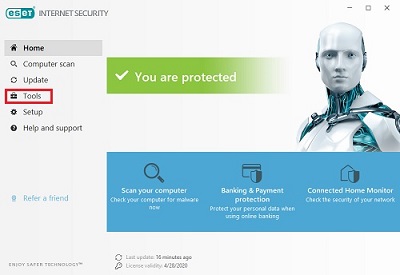
- Choose Anti-Theft from the Tools screen - this will open the ESET Anti-Theft website.
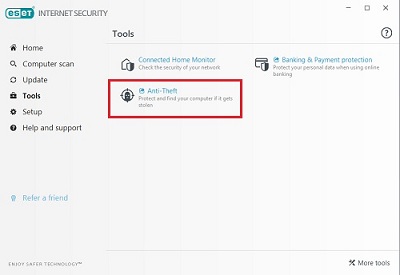
- Sign in on the ESET Anti-Theft website.
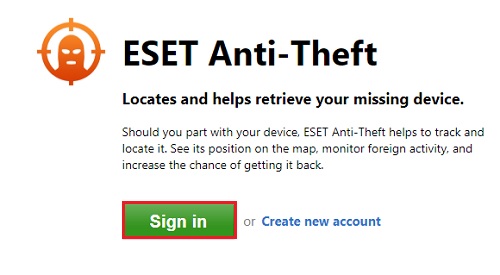
- Fill in the email address and password for the ESET Anti-Theft account then Sign in.
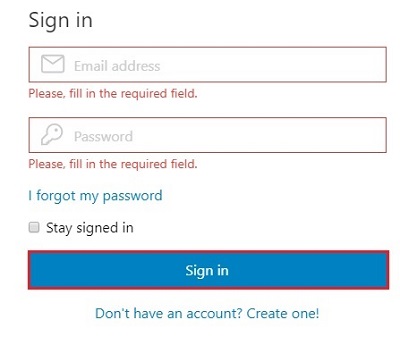
- Once signed in it will list any computers registered with ESET Anti-Theft. Choose Optimize this device to begin phantom account setup.
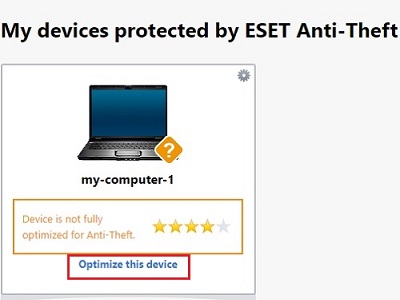
- On the optimization tab choose Create Phantom account.
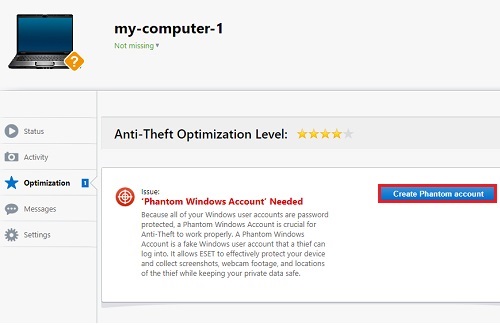
- A Set up a Phantom Windows Account window will appear. ESET will automatically suggest a username, or you can choose to type in a different username, then select Create phantom account. Once finished, it will say that your device is optimized for anti-theft.
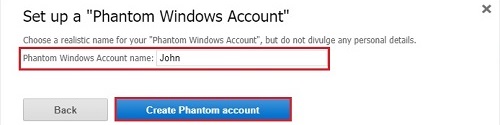
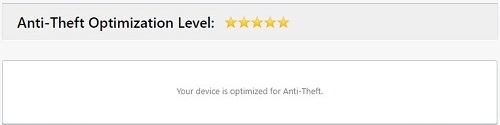
- On the Status menu if the device is missing or lost, you can select My device is missing and it will automatically lock the computer to its phantom account. This can be done any time from ESET’s Anti-Theft website.
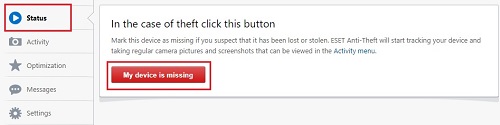
Technical Support Community
Free technical support is available for your desktops, laptops, printers, software usage and more, via our new community forum, where our tech support staff, or the Micro Center Community will be happy to answer your questions online.
Forums
Ask questions and get answers from our technical support team or our community.
PC Builds
Help in Choosing Parts
Troubleshooting
