Breadcrumbs
How to configure DNS Servers on the ASUS RT-AC68U Wireless Router
Description: This article will show how to change the DNS settings on an ASUS RT-AC68U Wireless Router. Changing DNS Servers can sometimes improve the performance of accessing certain websites.
- Open a web browser, type 192.168.1.1 into the address bar, and then press Enter.

- Enter the administrator username and password and then click OK. (The default username and password are both admin).
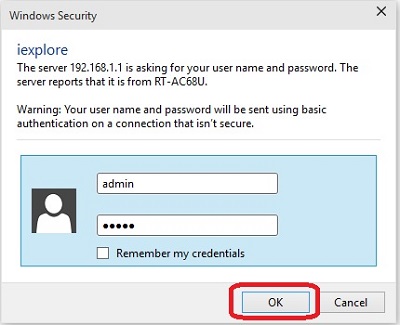
- From the advanced menu on the left side, click WAN.
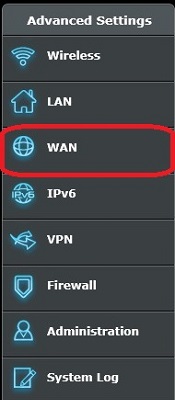
- Next to Connect to DNS Server automatically, click No.

- Additional fields will appear, prompting for the addresses of the DNS Servers you wish to use. A common alternative DNS server is the Google DNS, which uses 8.8.8.8 and 8.8.4.4
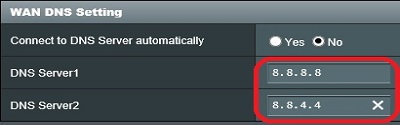
- Once the addresses are entered, click the Apply button at the bottom of the page to save the changes.
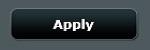
Technical Support Community
Free technical support is available for your desktops, laptops, printers, software usage and more, via our new community forum, where our tech support staff, or the Micro Center Community will be happy to answer your questions online.
Forums
Ask questions and get answers from our technical support team or our community.
PC Builds
Help in Choosing Parts
Troubleshooting
