Breadcrumbs
How to update to Ubuntu 13.04 from Ubuntu 12.10 on the PowerSpec N106
Description: This tutorial will show you how to update the PowerSpec N106 computer to Ubuntu 13.04 from Ubuntu 12.10.
- Backup any data on the computer, it is important to have a backup of all user files before running any major updates on the computer.
- Click the Home Button and type update in the search box and click Software Updater.
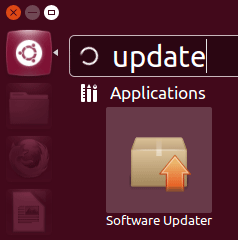
- If no updates have been installed on the computer prior to this, install any necessary updates. Then reboot the machine.
- Go back into the Software Updater and check for updates again.
- Once the check is complete and there are no more updates to install, there should be a prompt to upgrade to 13.04. Click Upgrade to start the upgrade.
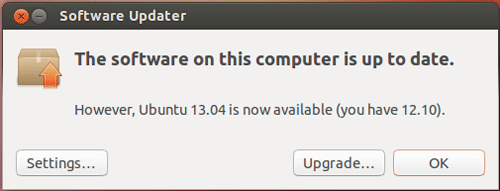
- A new window will pop up, click Upgrade at the lower right.
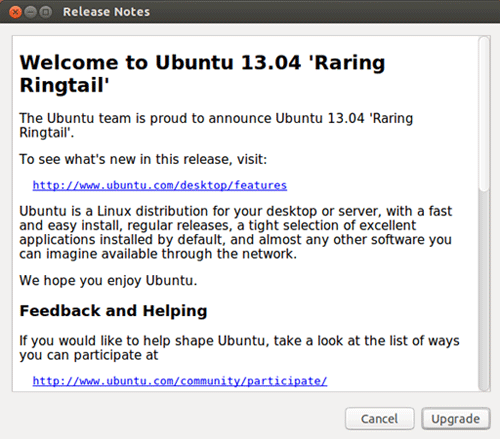
- Finally, click Start Upgrade at the lower right on the next window to finalize the changes.
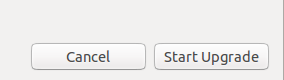
At this point, the computer will begin the upgrade to Ubuntu 13.04. Once this is finished, restart the computer and Ubuntu 13.04 will be installed and ready to go. This will take some time to complete, depending on network and computer speeds, but it will perform the tasks automatically.
Technical Support Community
Free technical support is available for your desktops, laptops, printers, software usage and more, via our new community forum, where our tech support staff, or the Micro Center Community will be happy to answer your questions online.
Forums
Ask questions and get answers from our technical support team or our community.
PC Builds
Help in Choosing Parts
Troubleshooting
