Breadcrumbs
How to disable Notifications for Specific Apps in Android 4.1
Description: An often overlooked (yet very useful) addition to Jelly Bean is the ability to turn off notifications for a specific application. This is useful for apps such as email, or social networking sites, that often have consistent (if not constant) notifications. Not all applications offer the ability to disable notifications, so follow this guide to turn off unwanted notifications.
- Swipe down from the top of the screen to show the Notification Drawer. Then, tap the Settings icon.
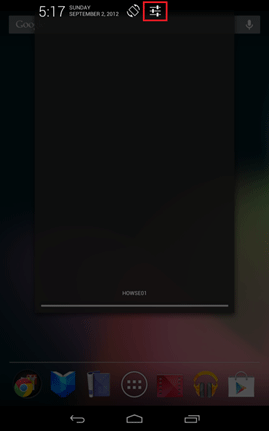
- Select the Apps category in the settings menu.
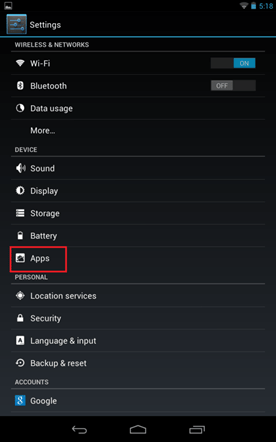
- Scroll through this list to select the app for which to disable notifications. Once the app is found, tap on it.
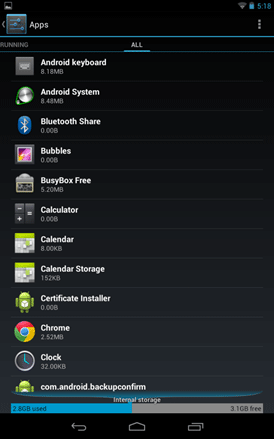
- Along the top, tap the Show notifications check box to enable or disable notifications for this application.
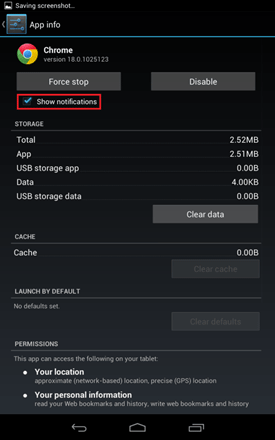
Technical Support Community
Free technical support is available for your desktops, laptops, printers, software usage and more, via our new community forum, where our tech support staff, or the Micro Center Community will be happy to answer your questions online.
Forums
Ask questions and get answers from our technical support team or our community.
PC Builds
Help in Choosing Parts
Troubleshooting
