Breadcrumbs
How to bind a TCP IP Address to a Specific MAC Address on a Tenda Router
Description: At times it is helpful to have a specific IP address given to a device every time it connects (Static IP). For example, network printers work better when they always have the same address. The MAC address of a device is a unique address / id number for that specific device. This guide assumes that the device is already connected to the router on the network and needs to have a Static IP address.
- On any computer that is already connected to the router, open a web browser. In the address bar at the top, type the IP address of the router (the default for Tenda routers is 192.168.0.1) and press the enter key.
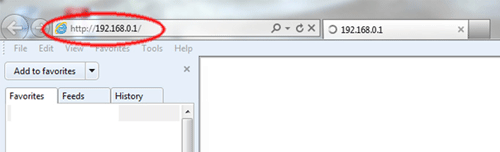
- This will open the Tenda login screen. Type the username and password associated with the router and press OK. (the default username and password are both admin).
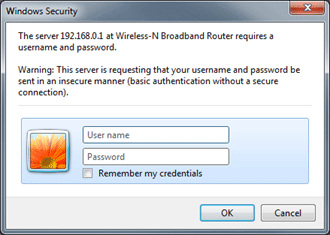
- Click on DHCP Server on the left side.
- Click on DHCP List&Binding just below this.
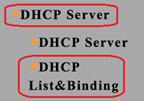
- Look for the device that needs the Static IP address and record the MAC address for that device.
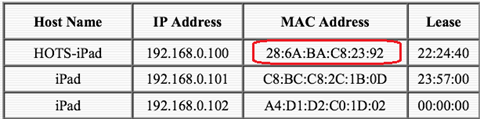
- Click on the Static IP address field and enter an IP address for this device.
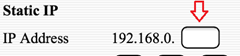
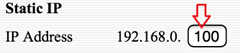
- Click on the MAC Address fields one by one and enter the two digit number letter combinations for the MAC address. Use upper case letters.

- When finished click on Add.

- Then Click on the check box labeled IP-MAC Bind.
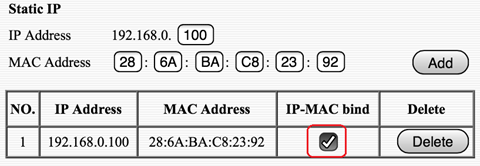
- Click Apply at the bottom of the page. The IP address is now locked to the device.
Technical Support Community
Free technical support is available for your desktops, laptops, printers, software usage and more, via our new community forum, where our tech support staff, or the Micro Center Community will be happy to answer your questions online.
Forums
Ask questions and get answers from our technical support team or our community.
PC Builds
Help in Choosing Parts
Troubleshooting
