Breadcrumbs
How to back up Internet Explorer Favorites in Windows 7
To transfer or back up your Internet Explorer favorites under Windows 7, do the following:
- Click the Start button, and select Computer
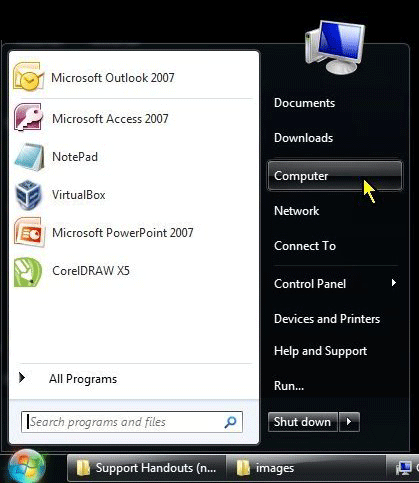
- Double click on the C: drive to view the files and folders
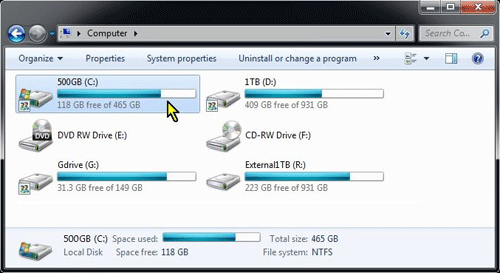
- Double click on the Users Folder
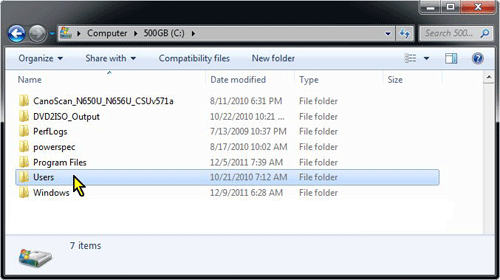
- Double click on the user folder that contains the favorites you wish to back up

- Right click on the Favorites folder and select Copy
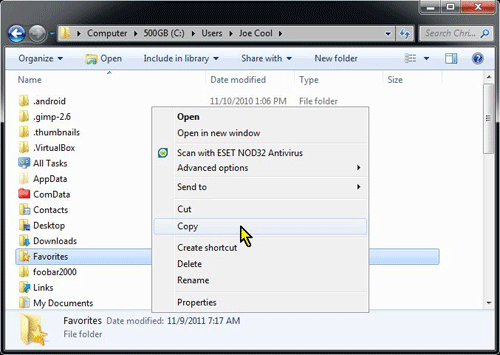
- Open your destination drive (flash drive, hard drive, etc.) and click Paste
- You can copy some or all of the favorites in this folder into a different user's Favorites folder to complete the transfer.
Note: if you drag files or folders to another user on the same system, the default operation is to MOVE the files not copy them. To keep your favorites or files in both locations, use Copy and Paste, or use right click, drag, and select Copy from the context menu.
Technical Support Community
Free technical support is available for your desktops, laptops, printers, software usage and more, via our new community forum, where our tech support staff, or the Micro Center Community will be happy to answer your questions online.
Forums
Ask questions and get answers from our technical support team or our community.
PC Builds
Help in Choosing Parts
Troubleshooting
